
The choice of goods from the directory is carried out constantly. According to the database maintenance rules , the list of goods is compiled once. This is done to speed up daily work. Once they wrote the names of the goods and then they will no longer need to do this. Then, in the process of work, you only need to select the desired product from a pre-compiled list of goods.
This mechanism is used in different situations. For example, when a new receipt is received. In this case, we fill in the composition of the incoming invoice and select the desired products. The same applies to the manual registration of the sale of goods .
The only exception is the case when a new product is received that the organization has not previously purchased . You simply will not find it in the list of already registered products. There you will need to first register it, and then choose from the list in the same way. In this case, the search for goods in the list can be performed in different ways.
The search for a product in the list begins with the preliminary preparation of the list for a quick search. "Product range" may appear with a grouping, which, when choosing a product, will only interfere with us. Ungroup this "button" .
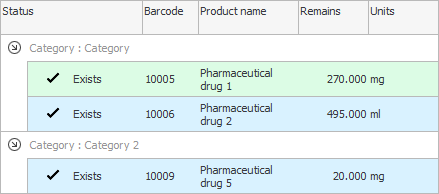
The product names will be displayed in a simple table view. Now sort by the column by which you will search for the desired product. For example, if you work with barcodes, set the sort by field "Barcode" . If you did everything right, a gray triangle will appear in the header of this field.

So you have prepared a product range for a quick search on it. This only needs to be done once.

Now we click on any row of the table, but in the field "Barcode" so that the search is performed on it. And we begin to drive the value of the barcode from the keyboard. As a result, the focus will move to the desired product.

We use the keyboard if we don't have a barcode scanner . And if it is, then everything happens much faster.

![]() If you have the opportunity to use a barcode scanner , see how to do it.
If you have the opportunity to use a barcode scanner , see how to do it.

![]() Finding a product by name is done differently.
Finding a product by name is done differently.

If, when searching for a product, you see that it is not yet in the nomenclature, then a new product has been ordered. In this case, we can easily add new nomenclature along the way. To do this, being in the directory "nomenclature" , press the button "Add" .
When the desired product is found or added, we are left with it "Choose" .

See below for other helpful topics:
![]()
Universal Accounting System
2010 - 2025