
If you have a pharmacy at the medical center, then it is better to work with medical products with a barcode scanner. When you are in the item directory, you see a column with "barcode" . Sort records by this column. If the data ![]() grouped , "ungroup" . Your table should look like this.
grouped , "ungroup" . Your table should look like this.

This is such a one-time preliminary preparation. Now you can find the product by barcode. A gray triangle will appear in the header of the sorted column. It shows that the records of the table are sorted by this column.
Click on the first line, but it is in the column with "barcode" to search for that particular column.

The barcode scanner is very easy to use. This is basic equipment. It is enough to pick up a barcode scanner and read the barcode from the product. To read a barcode, you need to point the scanner at the barcode itself and press the button on the scanner. This is the manual mode of the scanner .
Many more scanners support automatic reading mode . In this case, the scanner does not even need to be picked up. It can stand on its own special stand. And the product for reading is simply brought to the laser beam. The laser beam from the scanner will appear automatically when the item is brought close enough.
After reading the barcode scanner, a characteristic beep sounds. In this case, if the desired product is in the list, the program will immediately display it. It turns out that finding a product by barcode number is as easy as shelling pears.


If there is no barcode scanner, this is not a problem. You can manually rewrite the barcode from the product packaging using the keyboard. The scanner, after all, also works on the principle of a keyboard. It simply enters the barcode into the active input field .

![]() If you don't know which barcode scanner to choose, see supported hardware .
If you don't know which barcode scanner to choose, see supported hardware .
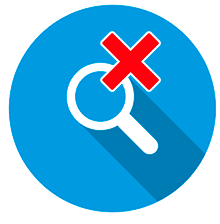
If the product is not found, you can easily "add" .
See below for other helpful topics:
![]()
Universal Accounting System
2010 - 2025