

Items in a sale is a list of products that a particular customer buys. First login to the module "Sales" , using the data search form, or displaying all sales. Under the list of sales you will see a tab "Sale Composition" .
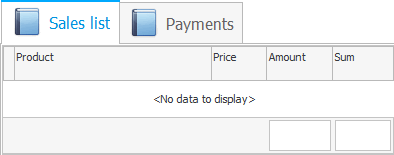
This tab lists the items in the sale. Here, the goods that were purchased by the client in the sale selected from above will be displayed.

Previously, we have already conducted a new sale in manual mode without using a barcode scanner.
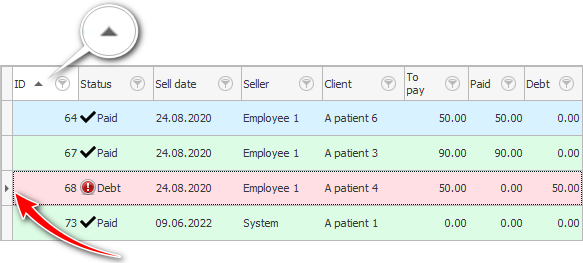
Now let's just "from below" let's call the command "Add" to add the new entry to the sale.
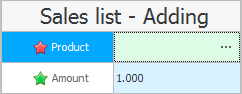
Next, click on the button with the ellipsis in the field "Product" to select the item for sale. The ellipsis button will be visible when you click on this field.
![]() See how to select a product from the stock list reference by barcode or product name.
See how to select a product from the stock list reference by barcode or product name.
Before saving, it remains only to indicate the quantity of the medical product sold. Most often, one copy is sold, so this value is automatically released to speed up the sale registration process.
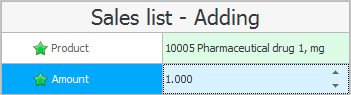
We press the button "Save" .

When from below "product" was added to the sale, the record of the sale itself was updated from above. It now shows the total "to pay" . "Status" the lines are now ' Debt ' because we haven't paid yet.
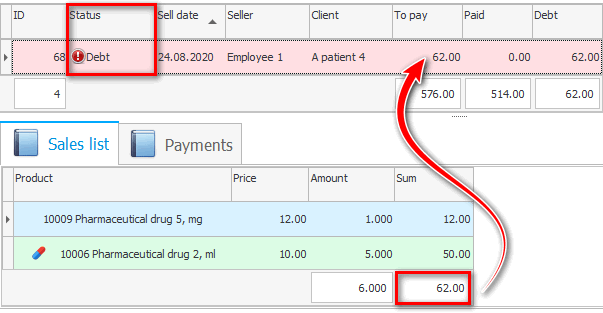

If you are selling multiple items, list them all in "part of the sale" .

![]() After that, you can pay for the sale .
After that, you can pay for the sale .
See below for other helpful topics:
![]()
Universal Accounting System
2010 - 2025