Settings can be copied so you don't have to select them often. How to copy a color? If initially you did not fill in the colors in the product cards for the sales window or then decided to change them, then you can massively copy the settings you like from one card to others.
To do this, select the necessary records in the table to which you want to apply new colors. Then click action at the top "Copy colors" .
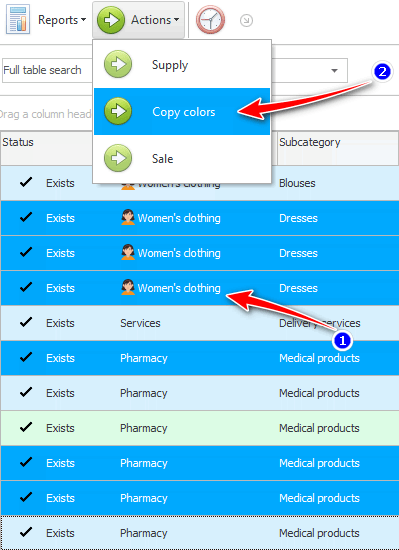
We choose from which product we take the template as a basis, choose whether to copy the background or font or both at once and click 'Run'.
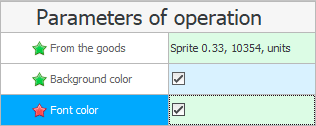
The action copies the selected parameters to the selected products.
If initially you did not fill in the colors for the sales window or then decided to change them, then you can massively copy the settings you like from one category or subcategory card to others. Let's consider this process on the example of ' Subcategories '.
To do this, select the necessary records in the table to which you want to apply new colors. This can be done once by left-clicking on the required entry to select one, or by holding down the ' CTRL ' key on the keyboard and left-clicking on several different entries. Then click action at the top "Copy colors" .
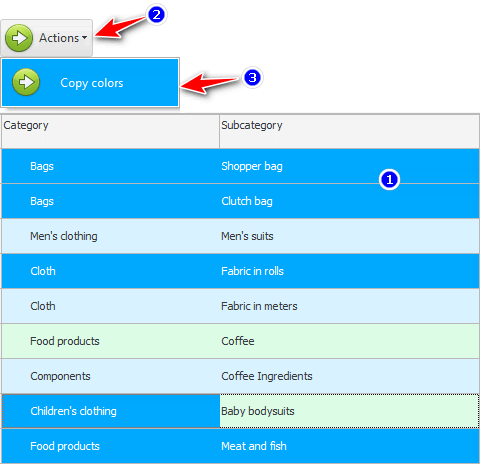
We choose from which subcategory we take the template as a basis, choose whether to copy the background or font or both at once and click 'Run'.

The action copies the selected options to the selected subcategories. Working with the copy color category is similar.
See below for other helpful topics:
![]()
Universal Accounting System
2010 - 2025