When we already have a list with product names , you can start working with the product. To do this, in the user menu, go to the module "Product" .
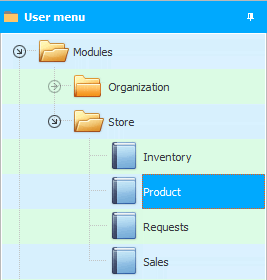
The top of the window will display "List of invoices". The waybill is the fact of goods movement. This list may contain invoices both for the receipt of goods and for the movement of goods between warehouses and stores. And there may also be invoices for write-offs from the warehouse, for example, due to damage to the goods.
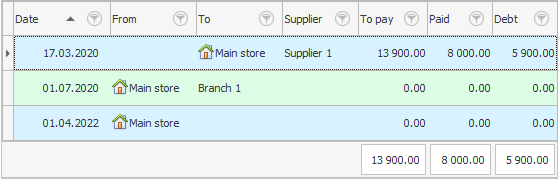
' Universal Accounting System ' is as convenient as possible, so all types of goods movement are displayed in one place. You just need to pay attention to two fields: "From" stock and "To" stock.
If only the ' To ' field is filled, as in the example in the first line, then this is a goods receipt.
If both fields ' From ' and ' To ' are filled, as in the picture above in the second line, then this is a movement of goods. Goods were taken from one warehouse, and they arrived in another department, which means they moved them. Most often, the goods arrive at the main warehouse, and then they distribute them to stores. This is how distribution is done.
And, finally, if only the ' From ' field is filled, as in the example in the third line, then this is a write-off of the goods.
If you want to add a new invoice, right-click at the top of the window and select the command "Add" .

Several fields will appear to fill in.
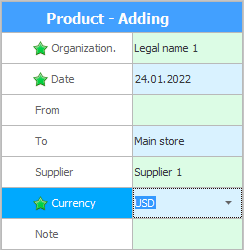
In field "Organization" you can choose one of your firms , to which you will draw up the current receipt of goods. If you have only one legal entity that is ticked "Main" , then it will be substituted automatically and nothing needs to be changed.
Specified "Date" of overhead.
Fields already known to us "From" warehouse and "To" warehouse determine the direction of movement of goods. Either one of these fields or both fields can be filled in.
If we receive the goods exactly, then we indicate from which "Supplier" . The supplier is selected from "Client base" . There is a list of your counterparties. This word means everyone with whom you interact. You can easily divide your counterparties into categories, so that later with the help of ![]() filtering is easy to display only the desired group of organizations.
filtering is easy to display only the desired group of organizations.
It doesn't matter if the supplier is local or foreign, you can work with invoices anywhere currency .
Various notes are indicated in the field "Note" .
When you first start working with our program, you may already have some goods in stock. Its quantity can be entered as initial balances by adding a new incoming invoice with such a note.
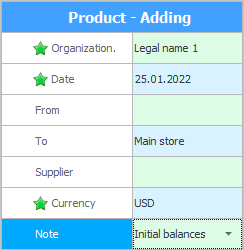
In this particular case, we do not select a supplier, since the goods can be from different suppliers.
![]() The initial balances can be easily
The initial balances can be easily ![]() import from an Excel file.
import from an Excel file.
![]() Now see how to list the item that is included in the selected invoice.
Now see how to list the item that is included in the selected invoice.
![]() And here it is written how to mark the payment to the supplier for the goods.
And here it is written how to mark the payment to the supplier for the goods.
![]() There is another way to quickly post the goods .
There is another way to quickly post the goods .
![]() Learn how to create a purchasing list for a vendor .
Learn how to create a purchasing list for a vendor .
See below for other helpful topics:
![]()
Universal Accounting System
2010 - 2025