Let's get into the module "sales" . When the search box appears, click the button "empty" . Then we add a new sale the way sales managers do it. To do this, right-click on the sales list and select the command "Add" .

The window for registering a new sale appears.
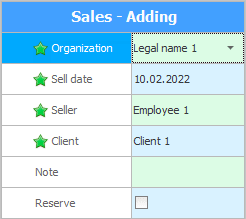
By default , the main "organization" . If you have several of them, you can issue a sale to your other organization .
"Sell sale" today's one is initially substituted.
By the login of the current user, the name of the one who "carries out this sale" .
All previous values most often do not need to be changed. BUT "client" you should choose from a single customer base, since sales managers work not with impersonal sales, but with specific buyers.
![]() How to work with clients .
How to work with clients .
If necessary, you can specify any notes and additional information in the field "Note" .
check mark "Reserve" must be delivered if the client has not yet taken his goods. Sales with reserved items will have a separate status to stand out from other entries.
Most often, you only need to quickly select a client. That is why, when we just opened the window for registering a new sale, the focus is immediately on the client selection field.
We press the button "Save" .
Once saved, the new sale will appear in the top list of sales. But, how not to lose it if there are many other sales displayed there?
Required first ![]() display field "ID" if it is hidden. This field displays a unique code for each row. For each new sale added, this code will be greater than the previous one. Therefore, it is better to sort the sales list in ascending order exactly by the ID field . Then you will know for sure that the new sale is at the very bottom of the list.
display field "ID" if it is hidden. This field displays a unique code for each row. For each new sale added, this code will be greater than the previous one. Therefore, it is better to sort the sales list in ascending order exactly by the ID field . Then you will know for sure that the new sale is at the very bottom of the list.

It is indicated by a black triangle on the left.
![]() How to sort data?
How to sort data?
![]() What is the ID field for?
What is the ID field for?
In the newly added sale in the field "To pay" costs zero as we have not yet listed the item to be sold.
![]() See how to fill out the composition of the sale .
See how to fill out the composition of the sale .
![]() After that, you can pay for the sale .
After that, you can pay for the sale .
![]() There is a faster way to make a sale directly from the product line.
There is a faster way to make a sale directly from the product line.
![]() You can sell the fastest when using the barcode scanner from seller mode .
You can sell the fastest when using the barcode scanner from seller mode .
See below for other helpful topics:
![]()
Universal Accounting System
2010 - 2025