
When in a module "sales" below is a list "goods sold" , appears on top in the sale itself "sum" which the customer must pay. A "status" displayed as ' Debt '.
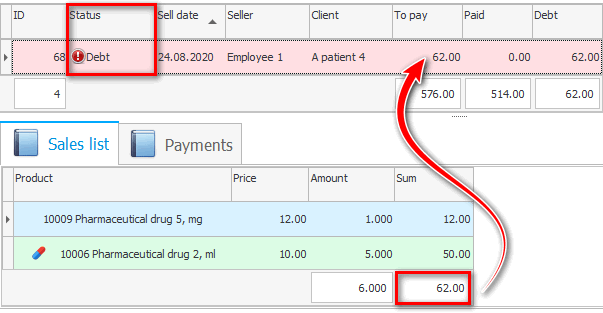
After that, you can pay for the sale. To do this, go to the tab "Pay per purchase" . There is an opportunity "conduct" payment for the sale from the client.
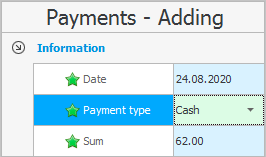
"date of payment" is substituted automatically today. The date of payment may not coincide with the date of sale if the customer pays on a different date.
"Payment method" is selected from the list. This is where the funds will go. Values for the list are configured in advance in a special directory .
Which payment method is the main one for the current employee can be set in the employee directory. For different departments and pharmacists who work there, you can set up separate cash desks. But when paying by card, the bank account will be used, of course, the general one.
You can also pay with bonuses .
Most often, you only need to enter "amount" that the client paid for.
At the end of adding, click the button "Save" .


If the payment amount is equal to the amount of the items in the sale, then the status will change to ' Paid '. And if the client has made only an advance payment, then the program will scrupulously remember all the debts.


![]() And here you can learn how to view the debts of all customers .
And here you can learn how to view the debts of all customers .

The client has the opportunity to pay for one sale in different ways. For example, he will pay part of the amount in cash, and pay the other part with bonuses.
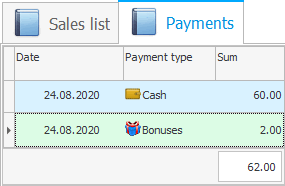

![]() Learn by example how bonuses are accrued and spent.
Learn by example how bonuses are accrued and spent.

![]() If there is a movement of money in the program, then you can already see the total turnover and balances of financial resources .
If there is a movement of money in the program, then you can already see the total turnover and balances of financial resources .
See below for other helpful topics:
![]()
Universal Accounting System
2010 - 2026