
If you want to see a list of all debtors, you can use the report "Debtors" .
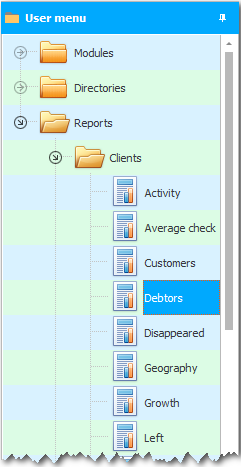
The report has no parameters . The data will be displayed immediately.
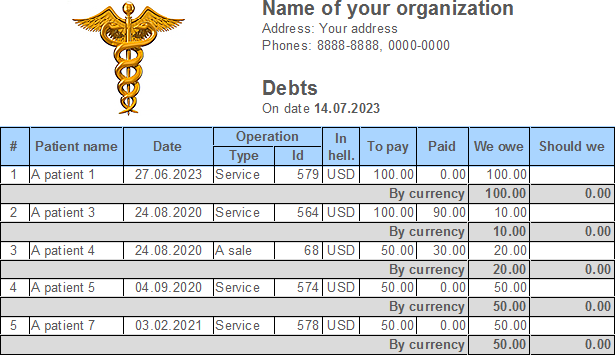
It is very convenient to see the full list of debtors. After all, if you practice releasing services or goods on credit, there will be a lot of debtors. A person can forget about many. The paper list is unreliable. And the electronic list of debtors is both more reliable and more convenient.
In the report on debtors, the list of all debts is grouped by the name of the client. Thus, we receive not only a list of all debtors, but also a detailed breakdown of their debts.
Information on debts includes: the date of receipt of goods or services, the amount of the order and the previously paid amount. So that it can be seen whether some part of the debt has already been repaid or the client owes the entire amount.
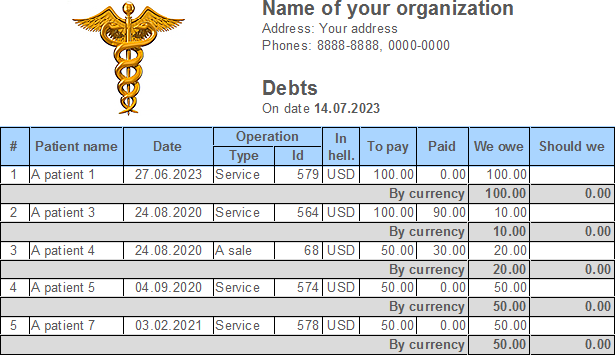
Note that the last two columns in the debtor report are called ' Own to us ' and ' Own to us '. This means that this register will include not only customers who have not fully paid for our services, but also suppliers of goods who have not received full payment from us.
It is not necessary for any minor analysis to have a separate report. This is considered bad programming practice. ' Universal Accounting System ' is a professional software. In it, minor analysis is performed quickly right in the table with a few user actions. We will now demonstrate how this is done.
Open the module "visits" . In the search window that appears, select the desired patient.
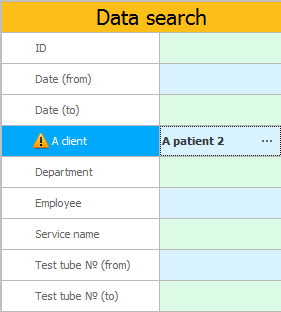
Click the button "Search" . After that, you will only see the visits of the specified person.
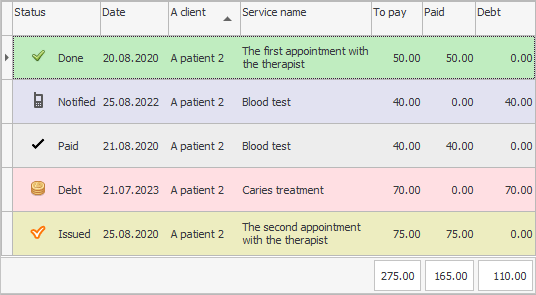
Now we need to filter out only those visits to the doctor that are not fully paid. To do this, click on the icon ![]() filter in column heading "Duty" .
filter in column heading "Duty" .
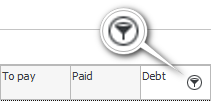
Select ' Settings '.
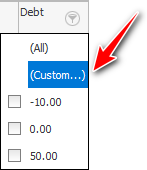
In opened ![]() In the filter settings window , set a condition to display only those patient visits that are not fully paid.
In the filter settings window , set a condition to display only those patient visits that are not fully paid.
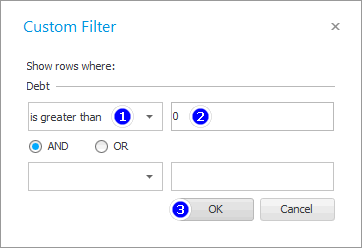
When you click the ' OK ' button in the filter window, another filter condition will be added to the search condition. Now you will only see those services that were not paid in full.
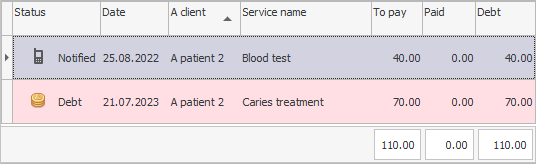
Thus, the patient can not only announce the total amount of the debt, but also, if necessary, list certain dates of the doctor's visit for which no payment was made for the services rendered.
And the total amount of the debt will be visible right under the list of services.
![]() You can also generate a document that will include the history of customer orders . There will also be information on debt.
You can also generate a document that will include the history of customer orders . There will also be information on debt.
See below for other helpful topics:
![]()
Universal Accounting System
2010 - 2025