

If you have only recently added new services and products, then there will be no prices for them in the module yet "Price lists" . In order not to add each new service to the price list manually, you can use a special command "Copy all services and products to the price list" . This command allows you to quickly fill in the price list.
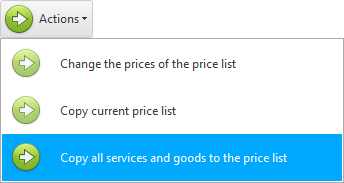
Upon completion of the operation, you will receive such a notification.
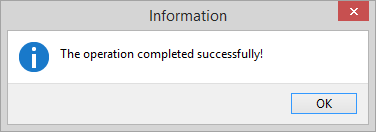
The program will also show how many new "services" And "goods" has been added to the price list at the bottom of the screen.
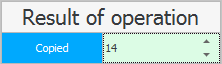

Now it will be enough to put a filter to display only those records where "price" while equal to zero.
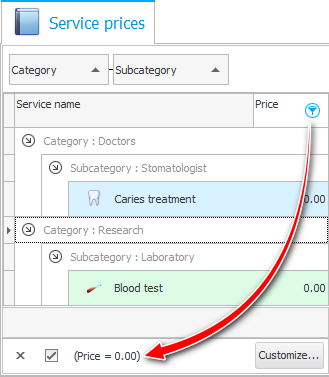
These will be exactly the services that have just been added. You will only have to edit their price.
As you edit, these services will disappear. This is because they will no longer match the filter condition that forces only services with zero cost to be displayed. It turns out that when all services disappear, the cost will be billed to all items of your price list. After that, the filter can be cancelled.
Then do the same with the price list "for medical products" .
See below for other helpful topics:
![]()
Universal Accounting System
2010 - 2025