
If you are not happy with the information that has been added, for example, to the directory "Branches" , it is possible to change a row in the table. To do this, right-click exactly on the line that you want to change, and select the command "Edit" .
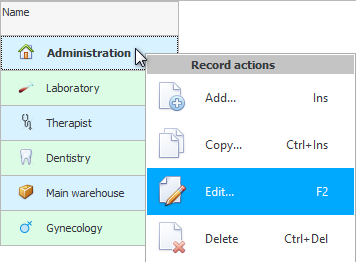
![]() Find out more about what are What are the types of menus? .
Find out more about what are What are the types of menus? .
For example, instead of "titles" we decided to give the 'Management' department a broader name 'Administration'.
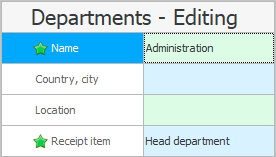
Notice the bold type. This highlights the values that have been changed.
![]() Find out what types of input fields are in order to fill them in correctly.
Find out what types of input fields are in order to fill them in correctly.
Now press the button below "Save" .


![]() See how screen dividers make working with information easier.
See how screen dividers make working with information easier.

![]() In a separate topic, you can read about how
In a separate topic, you can read about how ![]()
![]() track all changes that users of the program make.
track all changes that users of the program make.
![]() If your program configuration supports
If your program configuration supports ![]()
![]() detailed setting of access rights , then you can independently specify for each table which of the users will be able to edit the information.
detailed setting of access rights , then you can independently specify for each table which of the users will be able to edit the information.

![]() See what errors happen when saving .
See what errors happen when saving .
![]() You can also find out how the program blocks a record when some employee starts editing it.
You can also find out how the program blocks a record when some employee starts editing it.
See below for other helpful topics:
![]()
Universal Accounting System
2010 - 2025