For example, we are in the directory "Employees" . If employees are grouped by field "Department" , ![]() cancel grouping .
cancel grouping .
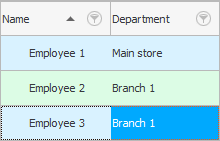
Column "Name" stands first. But, if you grab the title with the mouse, you can move it to any other place, for example, to the end of the table after the field "Department" .
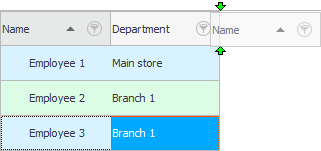
You need to release the moved column when the green arrows showed you exactly the place where the column should stand.
![]() Also unnecessary
Also unnecessary ![]() columns can be hidden , and the necessary ones that were temporarily hidden can be displayed.
columns can be hidden , and the necessary ones that were temporarily hidden can be displayed.
Let's display the third column for more clarity "Job" .
And now let's try the fact that the column can be moved not only sideways, but also to another level. Grab the field "Name" and drag it with a slight downward shift so that the green arrows show us that this field will be the 'second floor'.
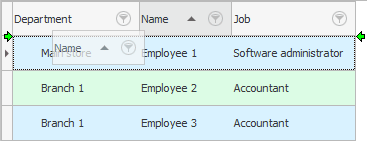
Now one line is displayed in two levels. This is very convenient in cases where there are a lot of fields in a table, and at the same time you cannot hide some of them, since you actively use all of them. Or you have a small screen diagonal, but you want to see a lot of information.
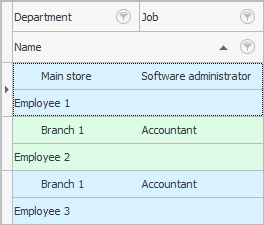
![]() Another easy way to fit more columns on a small screen is to change the column widths .
Another easy way to fit more columns on a small screen is to change the column widths .
![]() Columns can themselves stretch to the width of the table.
Columns can themselves stretch to the width of the table.
![]() Find out how the most important columns can be to fix so that all the others continue to scroll.
Find out how the most important columns can be to fix so that all the others continue to scroll.
See below for other helpful topics:
![]()
Universal Accounting System
2010 - 2025