For example, let's open the module "Clients" . This table has quite a few fields. You can fix the most important columns from the left or right edge so that they are always visible. The rest of the columns will scroll between them. To do this, right-click on the header of the required column and select the command ' Fix to the Left ' or ' Fix to the Right '.
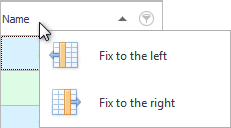
We fixed the column on the left "Name" . At the same time, areas appeared above the column headers that explain where the area is fixed on a certain side, and where the columns are scrolled.
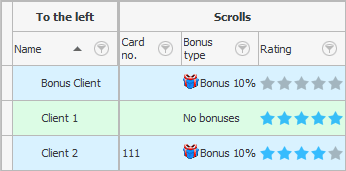
Now you can drag the heading of another column with the mouse to the fixed area so that it also fixes.
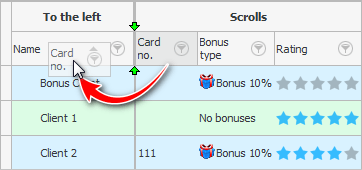
At the end of the drag, release the left mouse button when the green arrows point to exactly where the column to be moved should be placed.
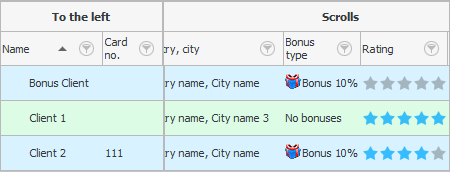
Now we have two columns fixed at the edge.
To unfreeze a column, drag its header back to the other columns.
Alternatively, right-click on the header of a pinned column and select the ' Cancel fixation ' command.
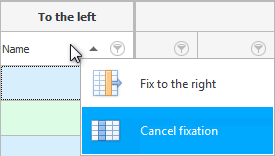
It is better to fix those columns that you want to see constantly and for which you search most often.
See below for other helpful topics:
![]()
Universal Accounting System
2010 - 2025