![]() To get started, learn how to add a sale in Sales Manager View.
To get started, learn how to add a sale in Sales Manager View.
We begin to register a new sale.

How to arrange delivery? Easily! To do this, you can simply fill in additional fields. "client" choose from a single customer base to check the already entered one or add a new delivery address.
![]() How to work with clients .
How to work with clients .
If the client has already ordered from you before, then we will simply select this entry.
At the same time, it is convenient to display in the window of the database of counterparties and a column with the address. Then you can immediately announce the already saved delivery address to the client for verification.
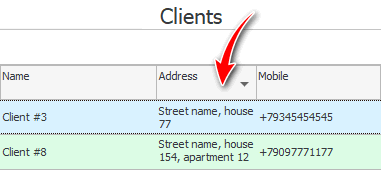
![]() How to display other fields .
How to display other fields .
If the address is not specified or has changed, we immediately edit the counterparty card, filling in the new delivery address.
We put an agreed "scheduled delivery date" .
If necessary, you can specify any notes and additional information in the field "Note" .
If the client said that it was for this delivery that a different address should be used or changed it in the process, then go to editing the sale and change the data in the field "delivery address" .
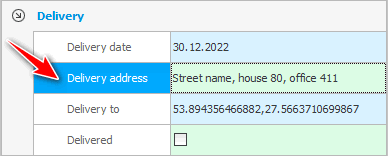
Both for the client himself and for a specific sale, you can indicate the exact location of the delivery point on the map. To do this, use the field "Delivery to" .
Having indicated the place for sale, we will go to the map.

Apply the order filter.
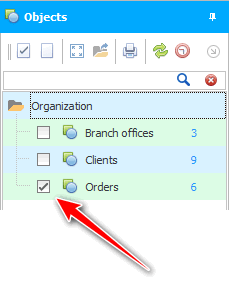
Now on the map you will take away all the delivery points.
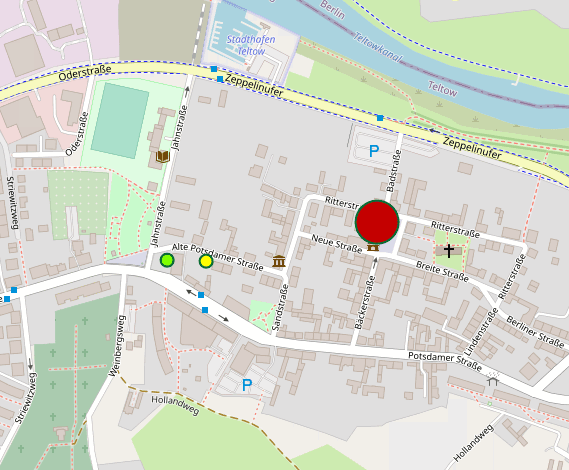
![]() See in detail the possibilities of working with the map .
See in detail the possibilities of working with the map .
To transfer orders for delivery, we print to the courier "delivery list" .
This report will show orders for delivery for the selected date with data on the composition, payments and contact information with the address.
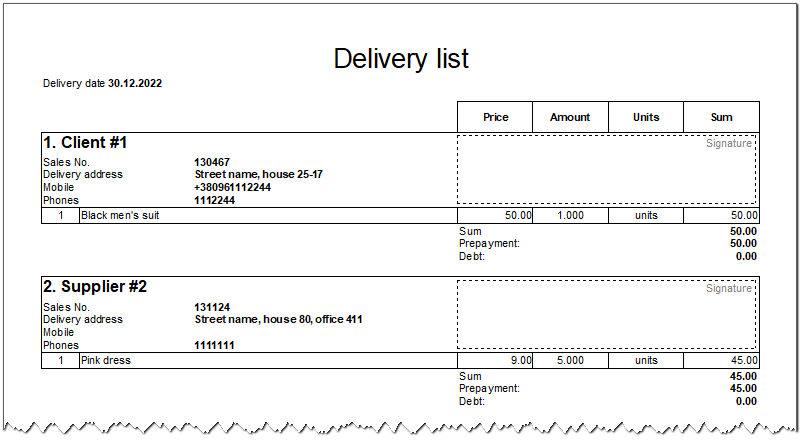
When an order has been delivered, we can mark it by ticking the box. "Delivered" .
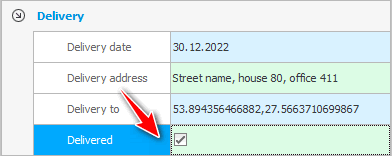
![]() If there is a mobile application, the couriers themselves will be able to mark the delivered orders.
If there is a mobile application, the couriers themselves will be able to mark the delivered orders.
See below for other helpful topics:
![]()
Universal Accounting System
2010 - 2025