First, in the center of the window, you need to click on the button "Make a sale" .
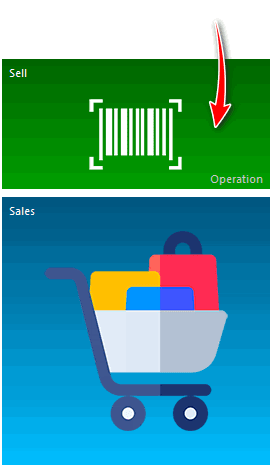
![]() Please read why you will not be able to read the instructions in parallel and work in the window that appears.
Please read why you will not be able to read the instructions in parallel and work in the window that appears.
The automated workplace of the seller will appear.
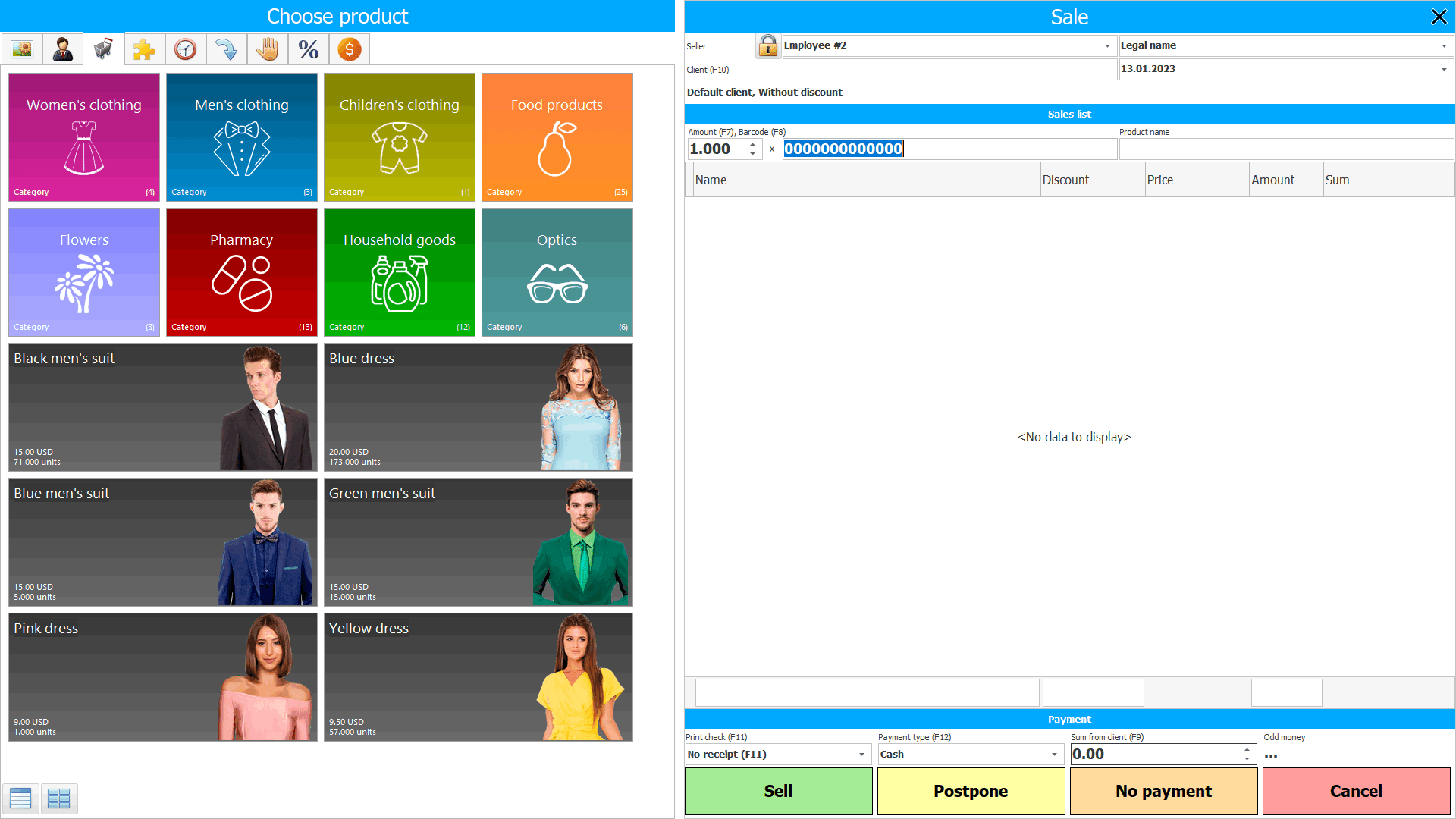
On the right, a list of products that we sell will be formed. This is the so-called ' Sell Composition '.
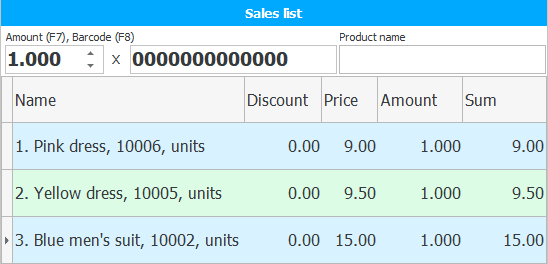
And on the left are various tools for conducting sales. There are quite a few of them, so they are divided into tabs.
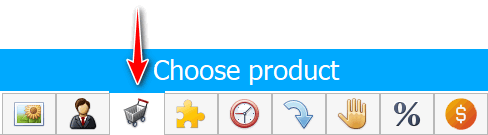
When you navigate to a tab, its title appears at the top. Initially, the ' Product selection ' tab is active. This allows you to immediately carry out the sale of goods when you open this window.
Various sales methods are supported.
![]() Learn how to select a customer in the sales window .
Learn how to select a customer in the sales window .
Before you start selecting products, you can change the date of the sale and on behalf of which company of yours it is made. You can change this data in the upper right corner by selecting a date from the calendar and the name of your company from the list included in the program directories. Once you start adding products, you can't change this data!
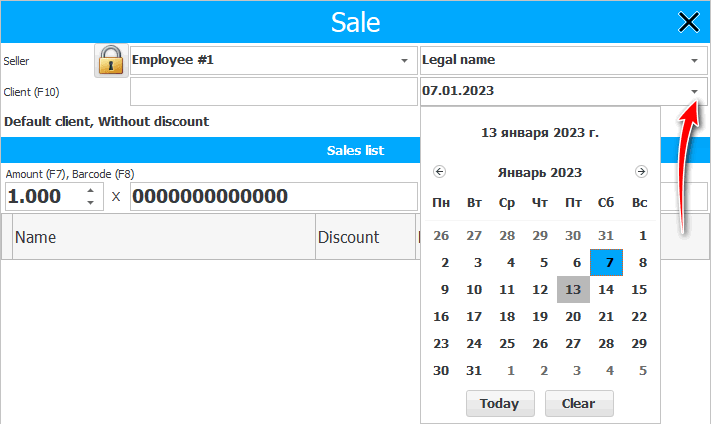
If you have a large assortment of goods, it is better to use a barcode scanner. The sale of goods in this case is carried out by reading bar codes .
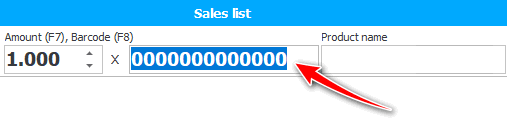
It is possible to come up with your own codes for manufactured products.
In the case when a large number of the same product is being sold, it is not necessary to read the barcode from each of them. It is enough to first indicate the quantity of goods, and then read the barcode once.

Even if it is not possible to stick a label with a barcode on some product, you can print such codes on a separate sheet of paper. In order to read the required code from the sheet during implementation. This is most often used when selling food products that you produce yourself.
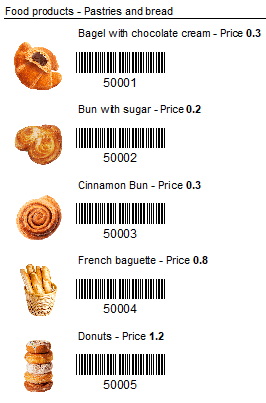
![]() Learn how to provide a sales discount .
Learn how to provide a sales discount .
If you do not have commercial and warehouse equipment , this is not a problem. You have the opportunity to sell without the use of barcodes. To do this, simply click on the card of the desired product.
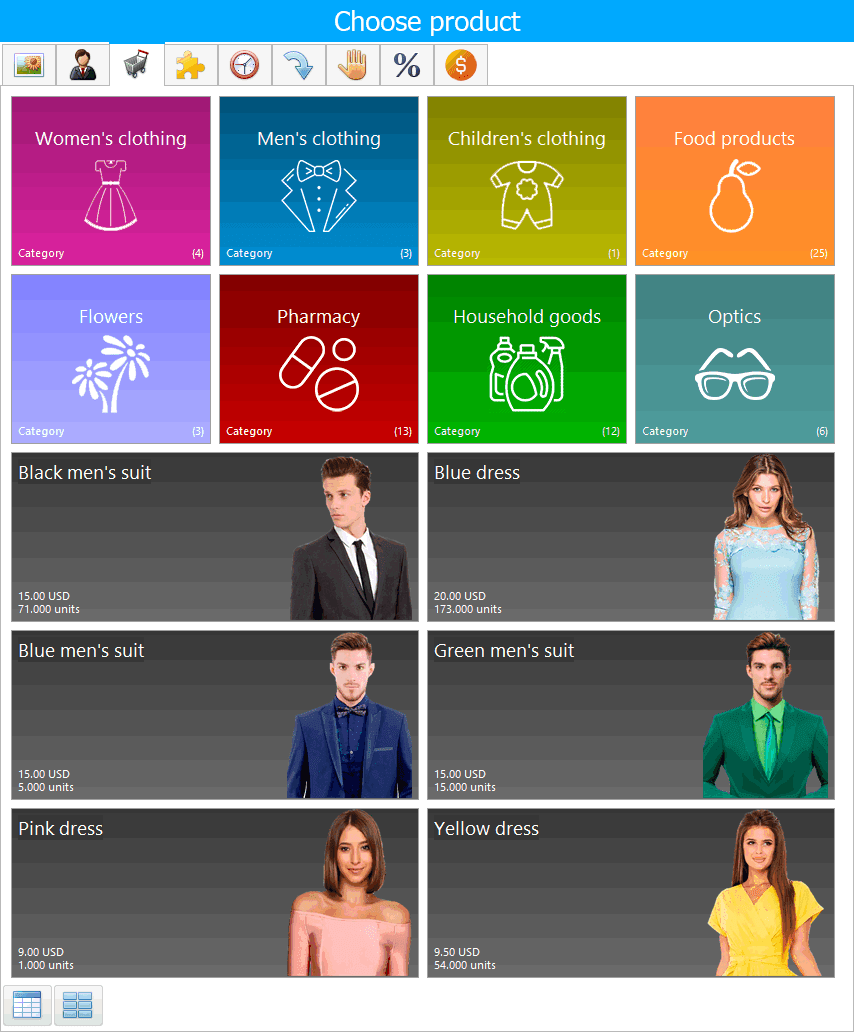
Even if there are many products, you do not have to scroll through a large list of products for a long time. You have the opportunity to divide your products into groups and subgroups. Then you can quickly click on the desired group of products.
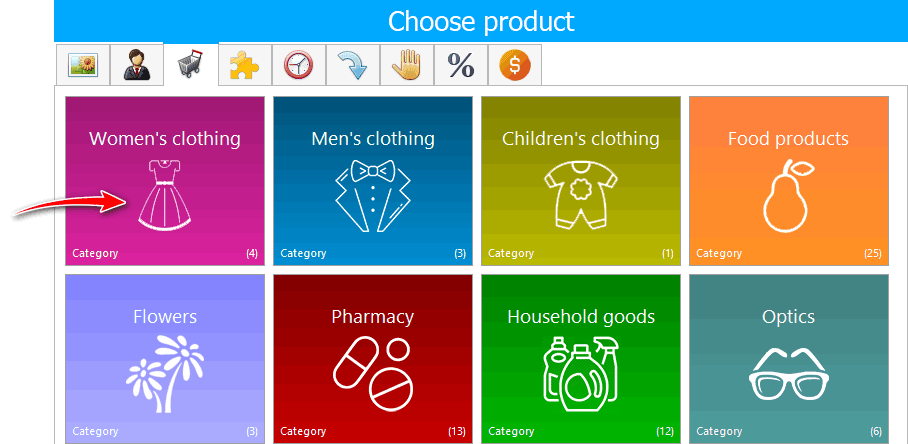
Then choose a subgroup.
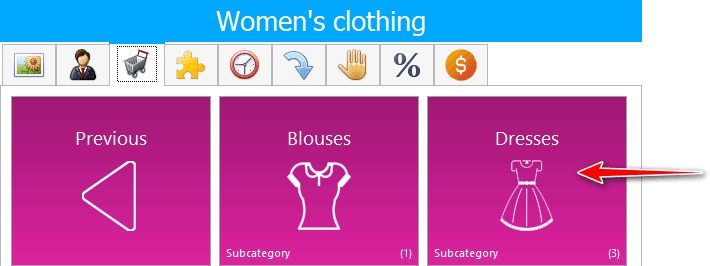
And after that, click on the product for sale.
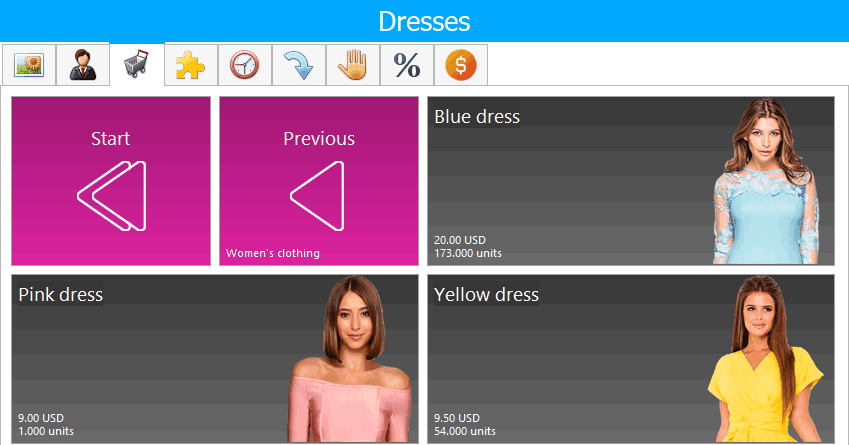
Using the return buttons, you can also quickly return, both one level higher, and to the main menu with a list of product categories.
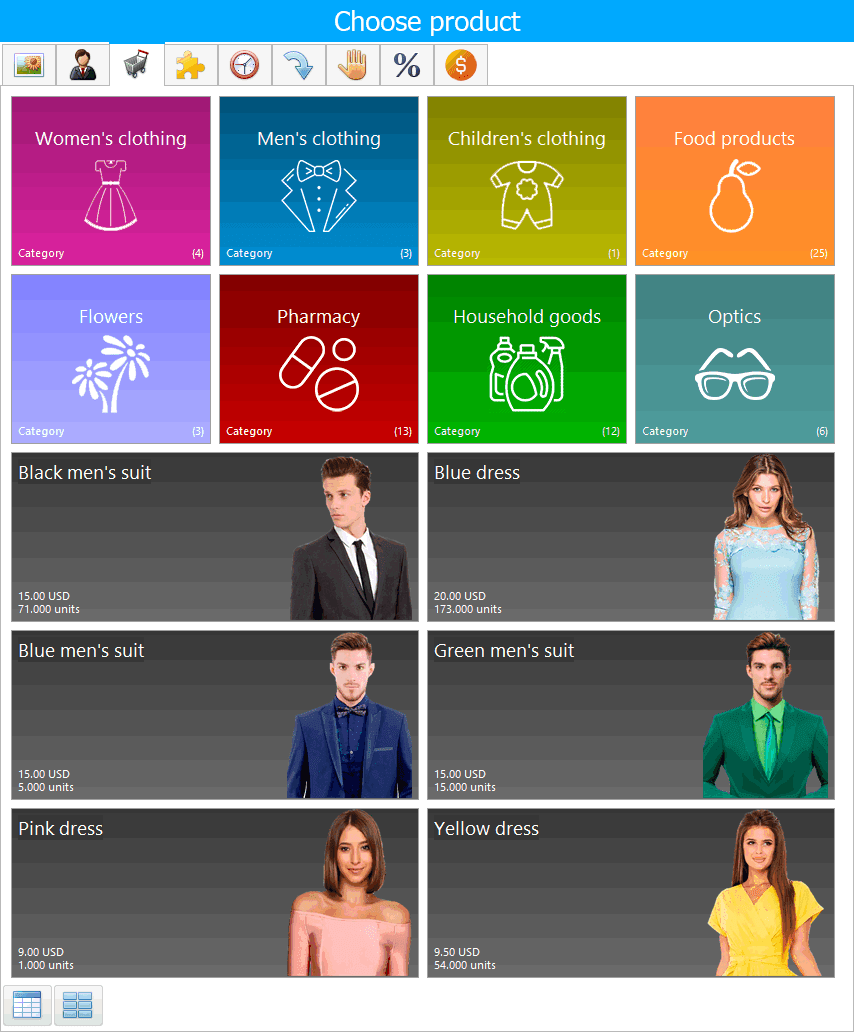
The most popular products can be located along with the categories in the main menu so that you can quickly reach them.
When you have a lot of items and you don't use barcodes for sales or you just need to find all similar items, you can use the search.
To do this, in the upper right area of the working window in the 'Product name' field, enter the part of the name you know and press ' Enter '.

In this case, the program will show you a list of products, the name of which contains part of the entered name. Clicking on any item will add it to the sale.
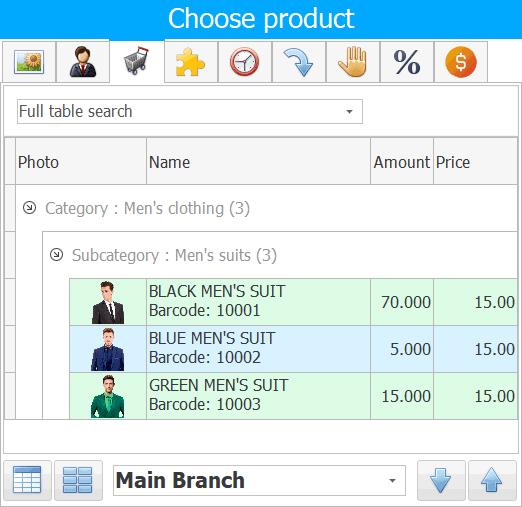
The list of goods is displayed according to the warehouse selected for your login. You can change the warehouse and see the balance on another one by selecting it from the list of warehouses.
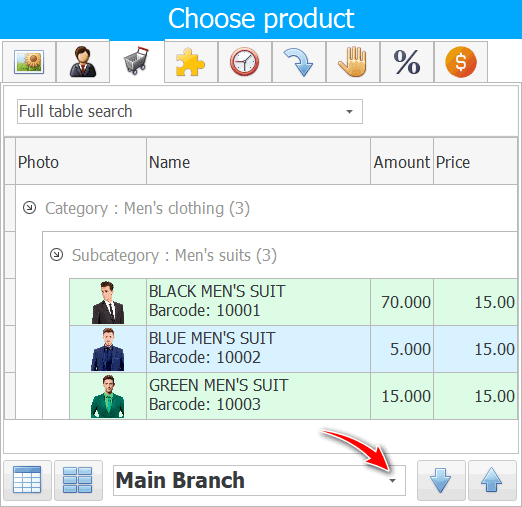
In this case, the goods will be written off from the selected warehouse.
If you do not enter anything in the 'Product name' field and press ' Enter ', then the program will display a list of all the products that you have in stock.
You can manually switch from the tile interface to the list and back by clicking on the icons shown below in the lower left corner of the sale window.
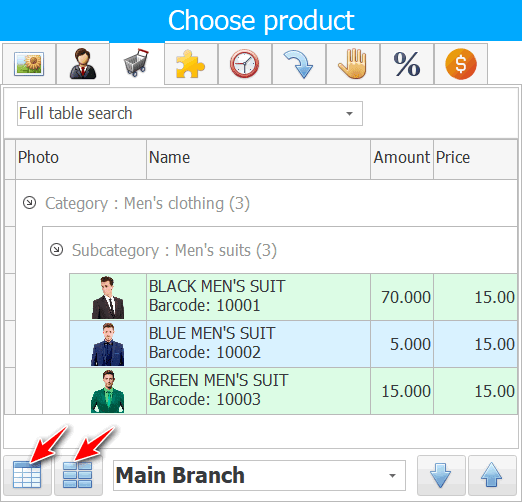
![]() Learn what recommendations are and how to set them up.
Learn what recommendations are and how to set them up.
If you have set up recommendations for your products, then when you add positions for which they are available to the sales list, you will see a special area with an offer of related products.
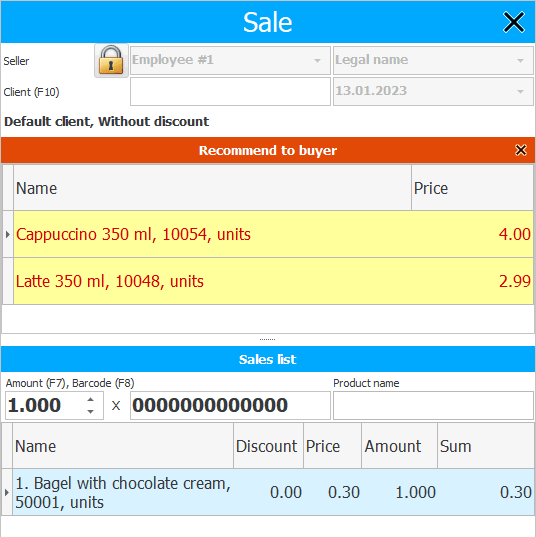
Clicking on any item from the list of recommendations will add it to the sale.
![]() Learn how to set product modifiers .
Learn how to set product modifiers .
![]() Learn how to register payment for a sale , write off bonuses, or sell on credit.
Learn how to register payment for a sale , write off bonuses, or sell on credit.
![]() Find out how you can change the seller in the sales window .
Find out how you can change the seller in the sales window .
![]() Find out how you can delay a sale .
Find out how you can delay a sale .
![]() Find out how you can return an item .
Find out how you can return an item .
![]() Find out how you can mark out-of-stock items to expand your range.
Find out how you can mark out-of-stock items to expand your range.
See below for other helpful topics:
![]()
Universal Accounting System
2010 - 2025