When we filled out the list "received" to us goods and customized "price lists" , we can start printing our own labels if necessary.

To do this, first, from the bottom of the invoice, select the desired product, and then from the top of the table of invoices, go to the subreport "Label" .
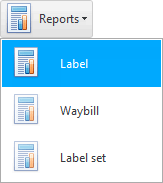
A label will appear for the product we have selected.
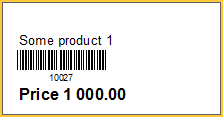
The label includes the name of the product, its price and a barcode. Label size 5.80x3.00 cm. You can contact the developers of ' Universal Accounting System ' if you would like to customize a different label size. Contacts are listed on the website usu.kz.
![]() The ' USU ' program can also print QR codes .
The ' USU ' program can also print QR codes .
The label can be printed by clicking on this "button" .
![]() See the purpose of each report toolbar button.
See the purpose of each report toolbar button.
A print window will appear, which may look different on different computers. It will allow you to set the number of copies.
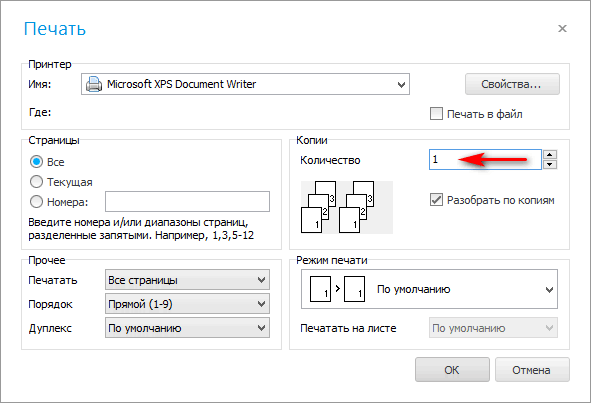
In the same window, select label printer .
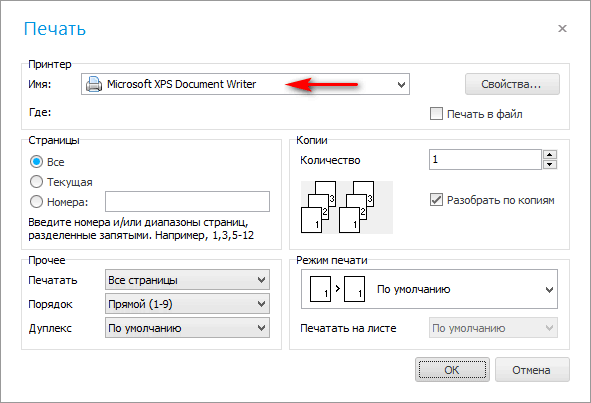
![]() See what hardware is supported.
See what hardware is supported.
When the label is no longer needed, you can close its window with the Esc key .
If in "composition" you have many items on the incoming invoice, then you can print labels for all goods at once. To do this, select a report "Labels set" .
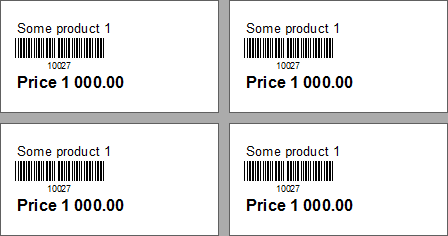
If you need to re-stick a damaged label on a specific product, you do not need to look for the invoice in which this product was received. You can create a label from the directory "Nomenclatures" . To do this, find the desired product and then select the internal report "Label" .
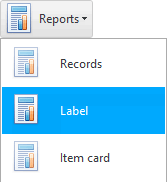
![]() If you are selling a product that cannot be labeled, then you can print it as a list so that the barcode is not read from the product, but from a sheet of paper.
If you are selling a product that cannot be labeled, then you can print it as a list so that the barcode is not read from the product, but from a sheet of paper.
![]() You can print not only labels, but also the invoice itself.
You can print not only labels, but also the invoice itself.
See below for other helpful topics:
![]()
Universal Accounting System
2010 - 2025