When filled "departments" , you can proceed to compiling a list "employees" . To do this, go to the directory of the same name.

Employees will be grouped "by department" .

![]() To better understand the meaning of the previous sentence, be sure to read an interesting little reference on the topic
To better understand the meaning of the previous sentence, be sure to read an interesting little reference on the topic ![]() grouping data .
grouping data .
Now that you've read about grouping data, you've learned how to display a list of employees not only as a 'tree' but also as a simple table.

Next, let's look at how to add a new employee. To do this, right-click and select the command "Add" .

![]() Learn more about what types of menus are.
Learn more about what types of menus are.
Then fill in the fields with information.
![]() Find out what types of input fields are in order to fill them in correctly.
Find out what types of input fields are in order to fill them in correctly.
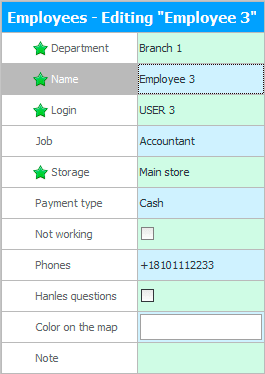
For example, in "Branch 1" add "Employee 3" that works for us "accountant" .
In field "Storage" the warehouse from which the products will be written off is indicated if the added employee sells them. It is especially important to fill this field correctly when registering sellers. At the same time, payment from buyers will go to the cash desk that we indicate in the field "Payment type" .
Enter contact information in the field "Phones" .
Field "Handles questions" necessary in rare cases when a link is ordered to a site where potential buyers can ask questions. Then the responsible employee, who will have this checkbox, will receive pop-up notifications , so that he can immediately respond without making those who apply for a long time to wait.
"Color on the map"selected when the organization has sales representatives who work in a separately ordered mobile application. Then the map will display in the specified color information related to this employee, for example: his orders or customer stores attached to him.
In field "Note" it is possible to enter any other information that does not fit into any of the previous fields.
"Login" is the login name for the program. It must be entered in English letters and without spaces. It cannot start with a number. And also it is impossible that it coincides with some keywords. For example, if the role for accessing the program is called 'MAIN', which means 'main' in English, then a user with the exact same name can no longer be created.
Click the button below "Save" .
![]() See what errors happen when saving .
See what errors happen when saving .
Next, we see that a new person has been added to the list of employees.

![]() Important! When a program user registers, it is not enough to simply add a new entry to the ' Employees ' directory. Need more create a login to enter the program and assign the necessary access rights to it.
Important! When a program user registers, it is not enough to simply add a new entry to the ' Employees ' directory. Need more create a login to enter the program and assign the necessary access rights to it.
![]() Employees can be assigned piecework wages .
Employees can be assigned piecework wages .
![]() It is possible to set a sales plan and monitor its execution.
It is possible to set a sales plan and monitor its execution.
![]() If your employees don't have a sales plan, you can still evaluate their performance by comparing them to each other .
If your employees don't have a sales plan, you can still evaluate their performance by comparing them to each other .
![]() You can even compare each employee with the best employee in the organization .
You can even compare each employee with the best employee in the organization .
See below for other helpful topics:
![]()
Universal Accounting System
2010 - 2025