
When we filled out the list "received" to us goods and customized "price lists" , we can print our own labels if needed.
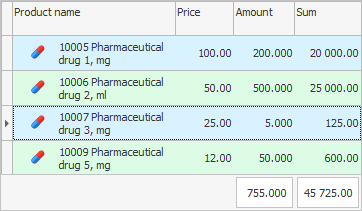
To do this, first, from the bottom of the invoice, select the desired product, and then from the top of the table of invoices, go to the subreport "Label" .
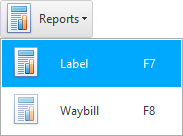
A label will appear for the product we have selected.
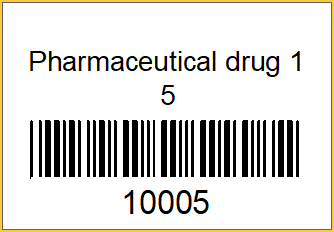
The label includes the name of the product, its price and a barcode. Label size 2 x 2.90 cm. You can contact the developers of ' Universal Accounting System ' if you would like to customize a different label size.
![]() The ' USU ' program can also print QR codes .
The ' USU ' program can also print QR codes .

The label can be printed at the touch of a button. "Seal..." . Printing labels for goods is carried out using a special label printer.
![]() See the purpose of each report toolbar button.
See the purpose of each report toolbar button.
A print window will appear, which may look different on different computers. It will allow you to set the number of copies.
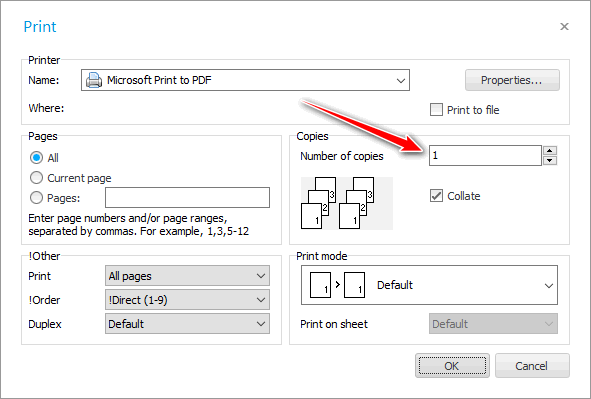
In the same window, you will need to select a printer for printing labels .
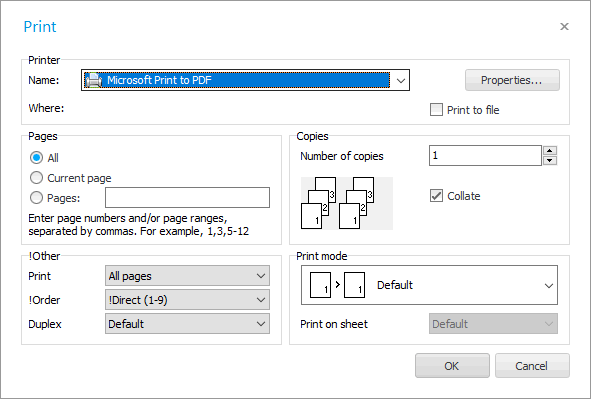
![]() See what hardware is supported.
See what hardware is supported.
When the label is no longer needed, you can close its window with the Esc key.

![]() You can print not only labels, but also the invoice itself.
You can print not only labels, but also the invoice itself.
See below for other helpful topics:
![]()
Universal Accounting System
2010 - 2025