![]() These features are available only in the Standard and Professional program configurations.
These features are available only in the Standard and Professional program configurations.

To create a complex condition for data selection, groups are used when filtering. Let's consider the case where we need to take into account two values from one field and two values from another field. For example, we want to display "patients" from two categories: ' VIP ' and ' Patient '. But besides that, we also want these patients to live only in two cities: ' Almaty ' and ' Moscow '.
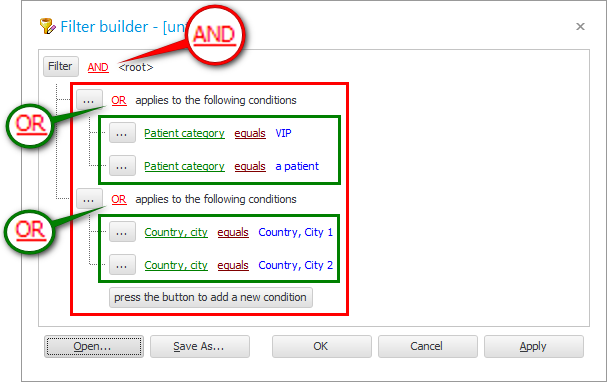
We will get such a multi-level condition. In the picture, the conditions for two different fields are circled in green rectangles. Each such group uses the linking word ' OR '. That is:
A client will suit us if he belongs to the category ' VIP ' OR ' Patient '.
The client will suit us if he lives in ' Almaty ' OR ' Moscow '.
And then two green rectangles are already combined by a red rectangle, for which the connecting word ' AND ' is used. That is, we need the client to be from the cities we need AND the client must belong to certain categories of patients.

Another example. Sometimes you want to find all the cash flows for a particular bank account. This happens when the balance of money in the database does not match the bank statement. Then we need to reconcile and find the difference. We enter the module "Money" .
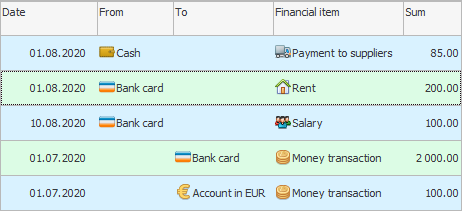
Putting a filter on the field "From the checkout" . We are interested in the value ' Bank card '.
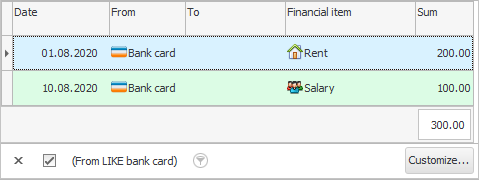
There are records that show the expense from a bank card. And now, to complete the picture, you still need to add to the sample those records that indicate the receipt of money on a bank card. To do this, at the bottom of the table, press the button ' Customize '.
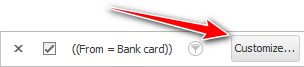
A window with the current filter will appear.
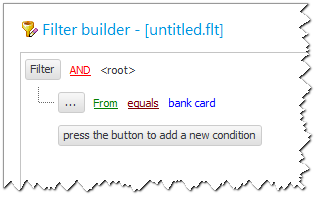
First, the connecting word ' AND ' is replaced by ' OR '. Because we need to display cash flows if there is ' Bank card ' as the place where money is taken for spending, ' OR ' as the place where money is put as income.
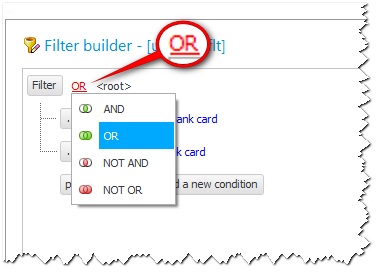
Now add a second condition by clicking on the button ' Click the button to add a new condition '.
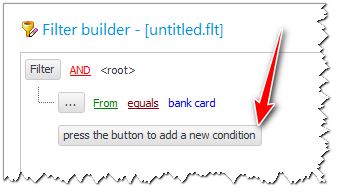
We do the second condition similarly to the first one, only for the field ' To the cashier '.
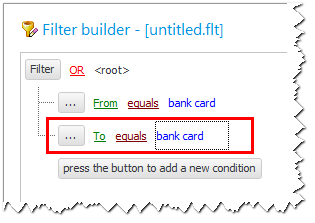
Press the ' OK ' button in the filter settings window.
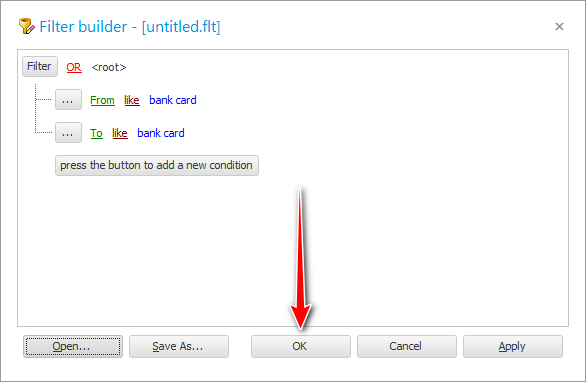
The resulting condition at the bottom of the table will now look like this.
And finally, our long-awaited result. Now we see all financial records where funds are debited from a bank card or credited to it.
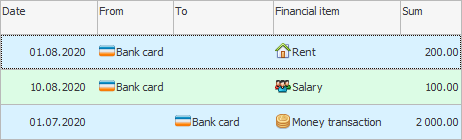
Now you can easily reconcile with a bank statement.

![]() Please note that our data set
Please note that our data set ![]() sorted by transaction date. Proper sorting helps to complete the work much faster.
sorted by transaction date. Proper sorting helps to complete the work much faster.
See below for other helpful topics:
![]()
Universal Accounting System
2010 - 2025