First you need to open the report "Mailing" .
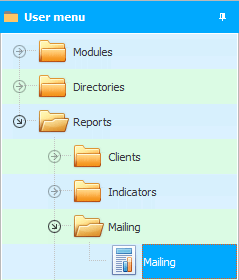
Using the report parameters, you can specify which particular group of clients you will send messages to. Or you can select all customers, even those who have opted out of receiving the mailing.
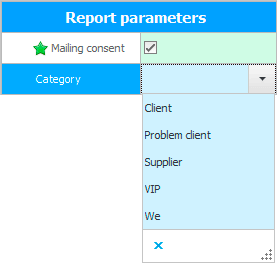
When the list of clients appears, select the button at the top of the report toolbar "Mailing" .
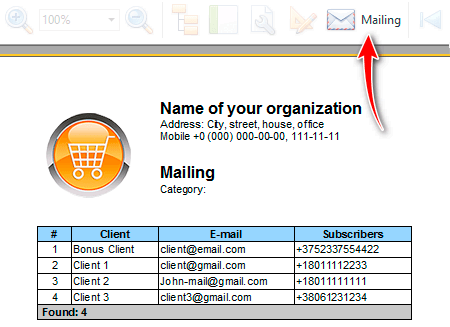
![]() Please read why you will not be able to read the instructions in parallel and work in the window that appears.
Please read why you will not be able to read the instructions in parallel and work in the window that appears.
A window for creating a mailing list for the selected buyers will appear. In this window, you first need to select one or more distribution types on the right. For example, we will only send SMS messages .
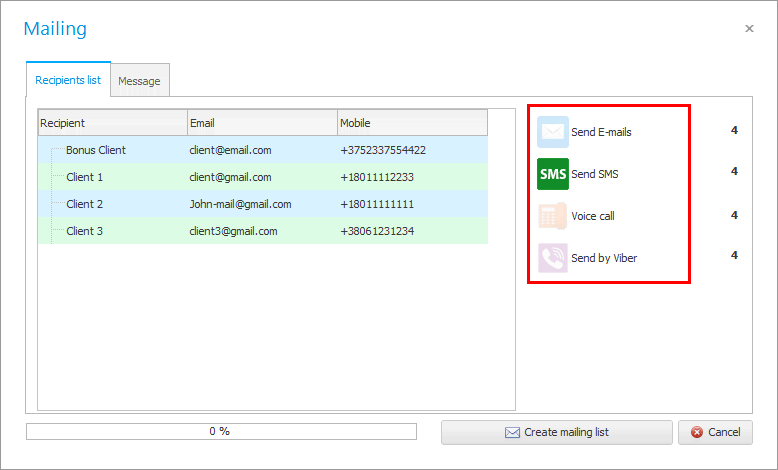
You can then enter the subject and text of the message to be sent. It is possible to enter information from the keyboard manually, or use a pre-configured template .
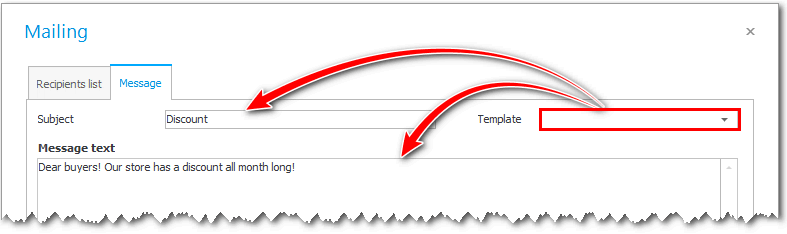
Then click on the ' Create mailing list ' button below.
That's all! We will have a list of messages to send. Each message has "Status" , by which it is clear whether it has been sent or is still being prepared for dispatch.
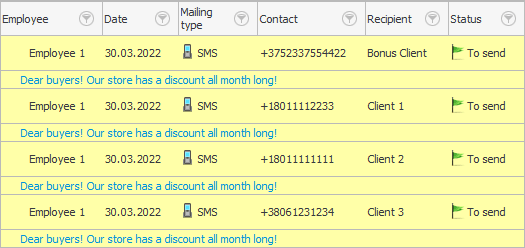
![]() Note that the text of each message is displayed below the line as a note , which will always be visible.
Note that the text of each message is displayed below the line as a note , which will always be visible.
All messages are stored in a separate module "Mailing" .
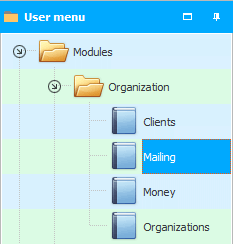
After creating messages to send, the program automatically redirects you to this module. In this case, you see only your messages that have not yet been sent.

![]() If you later separately enter the module "Mailing" , be sure to read how to use the data search form .
If you later separately enter the module "Mailing" , be sure to read how to use the data search form .
![]() Now you can learn how to send prepared messages.
Now you can learn how to send prepared messages.
See below for other helpful topics:
![]()
Universal Accounting System
2010 - 2024