Whatever directories you open.

They open with separate windows. This is called ' Multi-Document Interface ' which is the most advanced as you can work with one window and then easily switch to another. For example, we entered the directory "legal entities"

If you look at the upper right corner of the program, when at least one module or directory is open, you can see two sets of standard buttons: ' Minimize ', ' Restore ' and ' Close '.
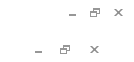
The upper set of buttons touches the program itself, that is, if you press the upper 'cross', the program itself will close.
But the bottom set of buttons refers to the current open directory. If you click on the lower 'cross', then the reference book that we now see will close, in our example it is "legal entities" .

To work with open windows at the very top of the program there is even a whole section ' Window '.
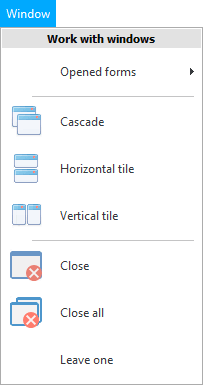
![]() Learn more about what types of menus are.
Learn more about what types of menus are.
You can see the ' Open Forms ' list. With the ability to switch to another. Form and window are one and the same.
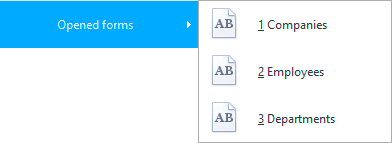
It is possible to build open forms ' Cascade ' - that is, one after the other. Open any two directories, and then click on this command to make it clearer to you.
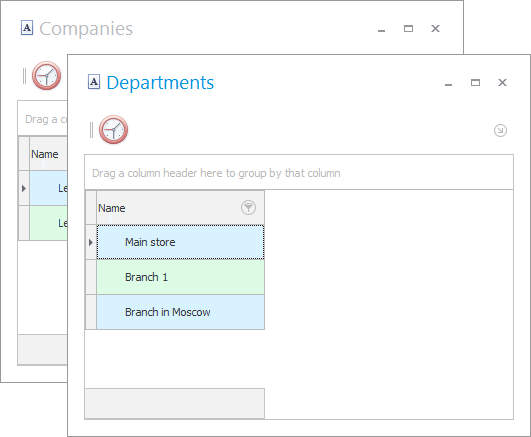
Forms can also be arranged in ' Horizontal Tiles '.

Or as a ' Vertical tile '.
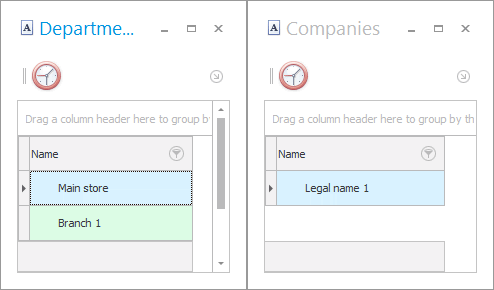
Can "close" current window.
Or "close all" windows with just one click.
Or "Leave one" the current window, the rest will be closed when this command is selected.
![]() These are standard features of the operating system. Now look how the developers of ' Universal Accounting System ' have made this process even more convenient with the help of tabs .
These are standard features of the operating system. Now look how the developers of ' Universal Accounting System ' have made this process even more convenient with the help of tabs .
![]() The program also uses modal windows .
The program also uses modal windows .
See below for other helpful topics:
![]()
Universal Accounting System
2010 - 2025