Whatever "reference books" or "modules" you didn't open,

at the bottom of the program you will see "open window tabs" .
The tab of the current window that you currently see in the foreground will be different from the others.
Switching between open directories is as easy as possible - just click on another tab you need.
Or click on the ' cross ' shown on each tab to instantly close the window you don't need.
If you right-click on any tab, a context menu will appear.
![]() Learn more about what types of menus are.
Learn more about what types of menus are.
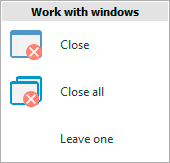
![]() We already all know these commands, they were described in working with windows .
We already all know these commands, they were described in working with windows .
Any tab can be grabbed and dragged to another location. When dragging, release the held left mouse button only when the green arrows show exactly the place that you intended as the new position of the tab.
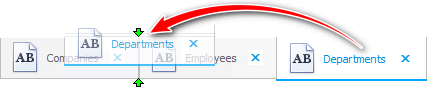
"User Menu" consists of three main blocks : modules , directories and reports . Therefore, objects opened from each such block will have different pictures on the tabs to make it easier for you to navigate.
When you add , ![]() copy or edit some post, a separate form opens, so new tabs with intuitive titles and pictures also appear.
copy or edit some post, a separate form opens, so new tabs with intuitive titles and pictures also appear.
' Copy ' is essentially the same as ' Adding ' a new record to the table, so the tab in both cases has the word ' Adding ' in the title.
Duplicate tabs are only allowed for reports. Because you can open the same report with different parameters .
See below for other helpful topics:
![]()
Universal Accounting System
2010 - 2025