![]() These features are available only in the Standard and Professional program configurations.
These features are available only in the Standard and Professional program configurations.
![]() Here we have learned
Here we have learned ![]() change the font for conditional formatting.
change the font for conditional formatting.

And now let's in the module "Sales" for column "To pay" instead of changing the color of the cell, let's try to embed the whole chart. To do this, we go to the command we already know "Conditional Formatting" .
![]() Please read why you will not be able to read the instructions in parallel and work in the window that appears.
Please read why you will not be able to read the instructions in parallel and work in the window that appears.
Highlight the ' Color scale ' rule and click on the ' Edit Rule... ' button.
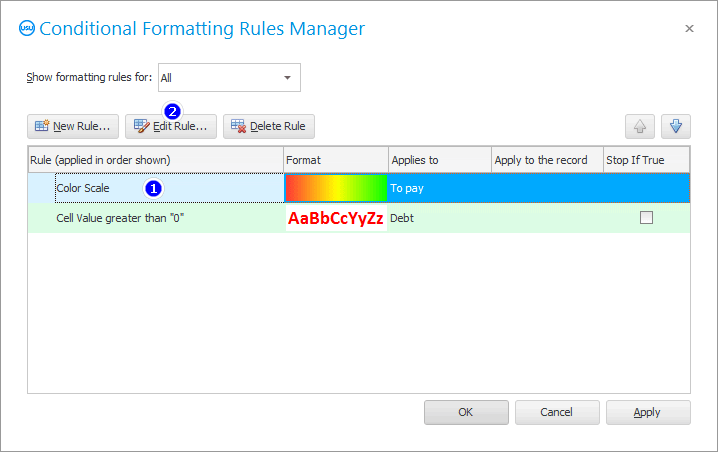
Select the special effect called ' Format all cells based on their values via data bar '.
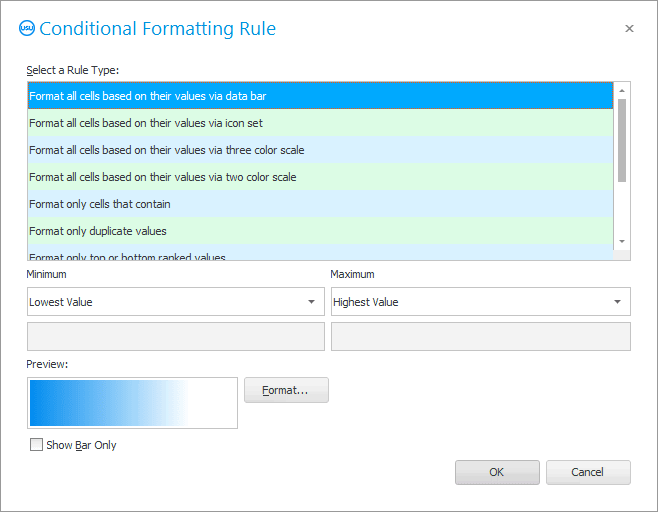
When you apply this special effect, an entire chart will appear in the selected column, which will show the importance of each order. The longer the chart bar, the more important the order.

It is possible to change the chart format.
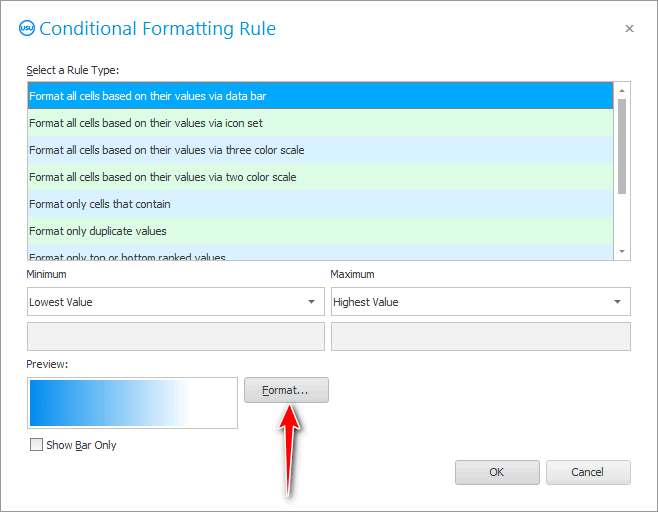
Not only can you change the color of the chart, but you can also assign a separate color for negative values.
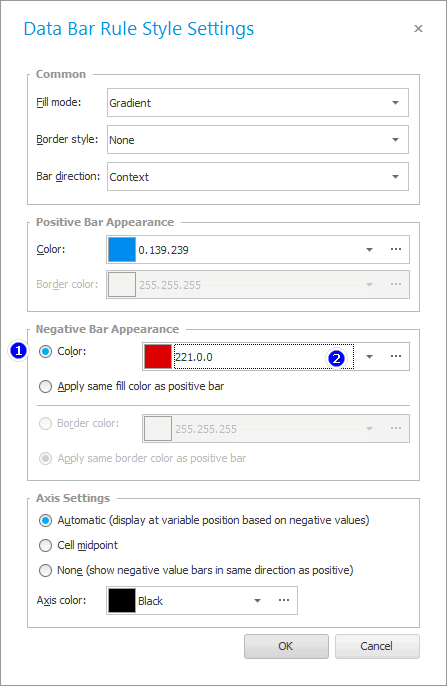
In our case, product returns will be highlighted in a different color.
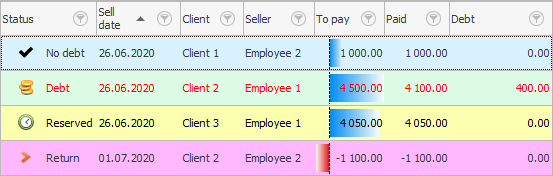
![]() Read about
Read about ![]() value rating .
value rating .
See below for other helpful topics:
![]()
Universal Accounting System
2010 - 2025