First, in the center of the window, you need to click on the button "Make a sale" .
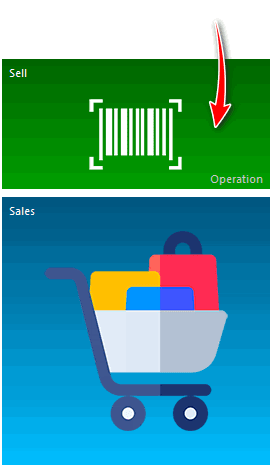
The automated workplace of the seller will appear.
![]() The basic principles of work in the automated workplace of the seller are written here.
The basic principles of work in the automated workplace of the seller are written here.
How to enter under another seller? Easily! If you need to make sales on behalf of different employees at the same workplace, you can change them in the sales window. But before that, you need to create employee cards in the program directory, specifying the ' code for the sales window ' for them.
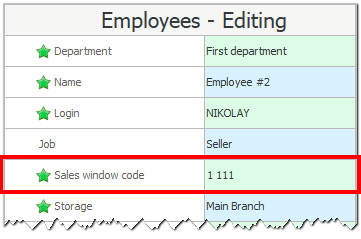
![]() Learn how to create and customize employee cards .
Learn how to create and customize employee cards .
Now, to change an employee in the sales window in the upper right area, select the employee's name from the list.
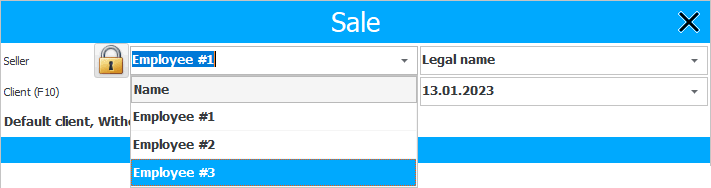
This will bring up a window for entering a personal code. Using numbers to enter or ' X ' to clear an already entered code, dial the employee's personal code. Clicking on ' Exit ' will simply close the program.

There will be a change of employee and new sales will be fixed on him.

To exit the window without changing the employee, you can simply click on the lock icon. At the same time, a window for entering a personal code will appear again.
See below for other helpful topics:
![]()
Universal Accounting System
2010 - 2025