![]() A special interface has been developed for you, with the help of which you can quickly add a new product and credit it .
A special interface has been developed for you, with the help of which you can quickly add a new product and credit it .
We have a trading program. So, first of all, it should contain a list of goods that we plan to sell. There is a product line. We have already provided a quick start to work with the goods. On the quick launch bar, click on "Nomenclature" .
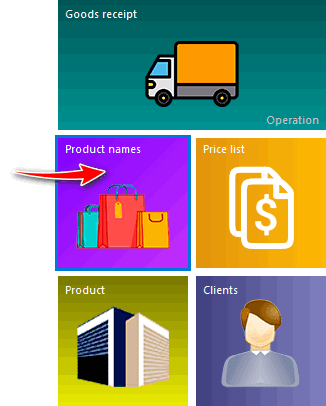
![]() Learn what the Quick Launch Toolbar is and how to access it in a program.
Learn what the Quick Launch Toolbar is and how to access it in a program.
The result should look like this.
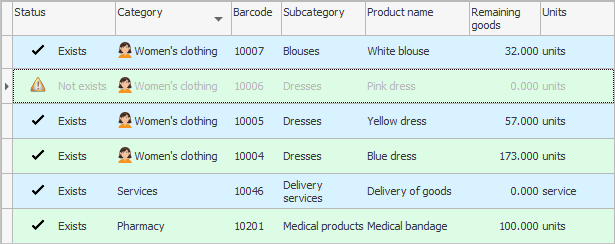
First column "Status" helps you quickly understand if the goods you currently have in stock.
"Barcode" needed to find a product. For the test, you can left-click on any field in this column and start typing the item's barcode ' 10002 '. The program will immediately show you the desired card. In the same way, you can then work with a barcode scanner.
'Product category' is a generic attribute for a group of your products. It could be ' Summer Dresses ', ' Power Tools ' or ' Baking ' and any of your other categories.
As "Product name" it is desirable to write the most complete description, for example, ' Such-and-such a product, color, manufacturer, model, size, etc. '. This helps in further work when you need to find all the products of a certain size, color, manufacturer, etc.
"Remainder" goods is calculated by the program.
"Units" - this is what you will calculate each item in. Some goods will be measured in pieces , some in meters , another in kilograms , etc.
To add a new item, right-click anywhere in the top table and select the first item ' Add '.

A new product card will open.
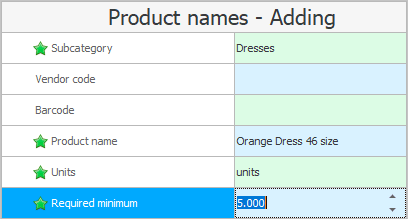
Select one of the already entered 'categories ' using the arrow button in the right corner of the field. These are test categories. You can create your own too!
' Article ' and ' barcode ' are optional fields. You may not fill them out. At the same time, the program will assign the barcode to the product on its own and you can easily print your labels.
We fill in the ' product name ' and what it is measured in ' units of measurement ', also choosing from the list.
The ' Required minimum ' field allows you to set a minimum balance for a hot item.
Press ' Save ' and a new product card has been added!
Its status is ' No ' yet because we haven't put it in stock yet. And to find out how to do this, let's move on to the next section of the instructions.
![]() Read more about the product range .
Read more about the product range .
See below for other helpful topics:
![]()
Universal Accounting System
2010 - 2025