

Before you start filling out a medical form, you need to set up a document template. When you add a large medical form to the program, you can make it take several days to complete it. If this is an outpatient appointment, you can continue to fill out the medical form at every next doctor's appointment. In the case of inpatient treatment, it is possible to keep an electronic medical record for the entire time the patient is in the hospital.
So, to get started, enter the directory "Forms" .
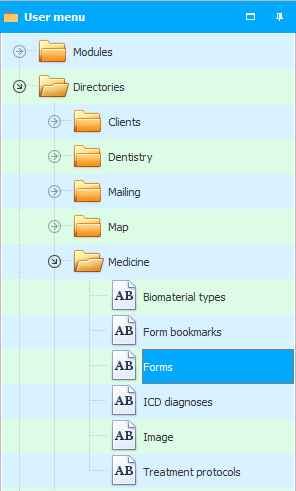
Click command "Add" . When registering such a large form, it is important to check the box "Continue filling" .
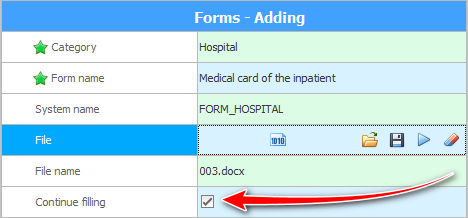
In this case, this form will be opened each time not empty, but taking into account previous changes. In our example, this would be ' Inpatient Medical Record. Form 003/y '.


This medical form must "fill in different services" : both upon admission to the hospital, and during daily treatment, and upon discharge from the hospital.


Now, as a test, let's note the admission of the patient to the emergency room of the hospital. We will record the patient and immediately go to the current medical history.
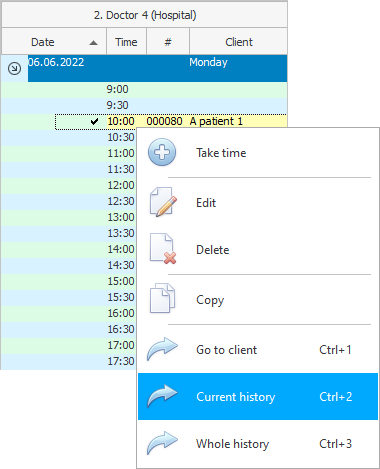
We will make sure that on the tab "Form" we have the required document.
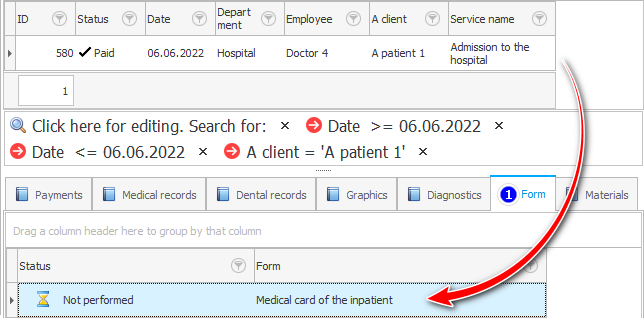
To fill it out, click on the action at the top "Fill in the form" .

Now make changes anywhere in the document. For example, we will fill in one row of the table in the ' Diary ' section.

Now close the document filling window. When closing, answer yes to the question about the need to save the changes.
Press ' F12 ' to return to the doctor's schedule window. Now copy the patient record and paste it the next day.

The next day we sign up for another service, for example: ' Treatment in a hospital '.
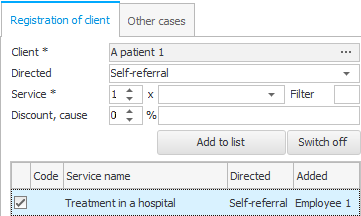
We carry out the transition to the current medical history of the next day.
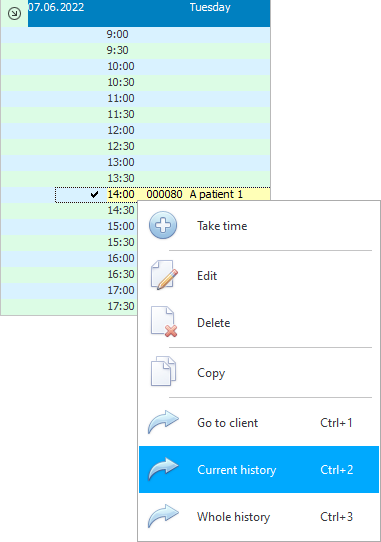
We see that our form has reappeared.
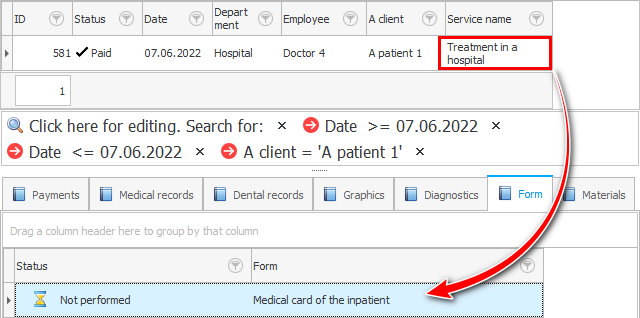
But, will it be empty as before, or will it still contain our previous medical records? To verify this, click on the action again "Fill in the form" .

We find the place in the document in which we made changes and see our previous medical records. Everything works great! Now you can enter new information from the next day.


When can a doctor really need to start filling out such a document all over again? For example, if the document was damaged when filling out. Or if the patient went to the hospital again after a long time with another disease.
When registering a patient, the document will be added with previous medical records.
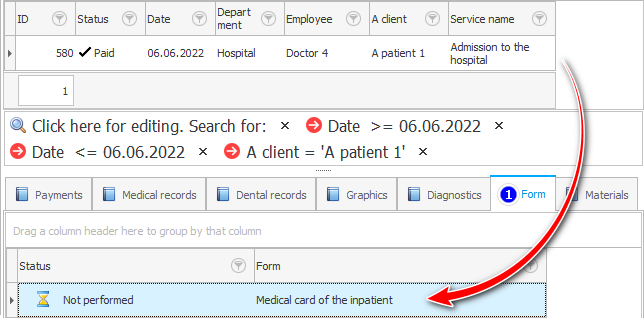
But there is an option to delete the entry on the tab "Form" . And then add the required document there manually.
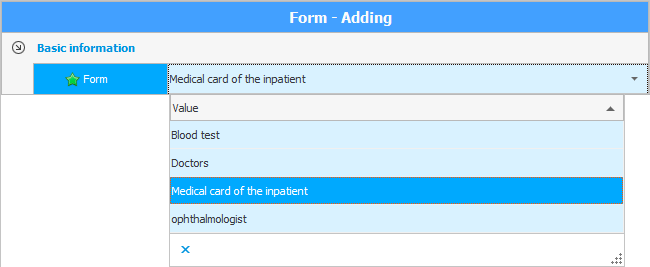
If after that you start filling out this document, you will make sure that it has its original form.

![]() There is a great opportunity to insert entire documents into the form .
There is a great opportunity to insert entire documents into the form .
See below for other helpful topics:
![]()
Universal Accounting System
2010 - 2025