When a program user registers. Login is not enough just to enter in the directory "Employees" , you also need to enter a login at the very top of the program in the main menu "Database" in a paragraph with the name "Users" .
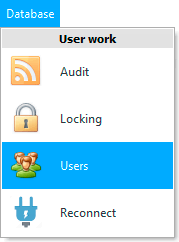
![]() Please read why you will not be able to read the instructions in parallel and work in the window that appears.
Please read why you will not be able to read the instructions in parallel and work in the window that appears.
In the window that appears, a list of all registered logins will be displayed.
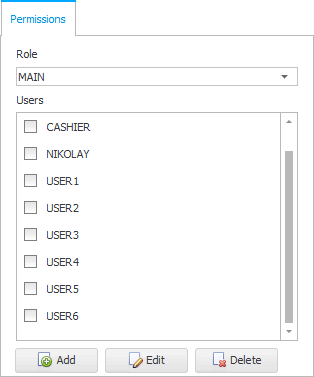
Let's first register a new login by clicking on the ' Add ' button.
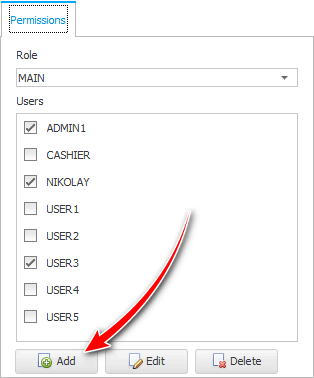
We indicate the login 'USER6 ' . And then enter the password that this user will use when entering the program.
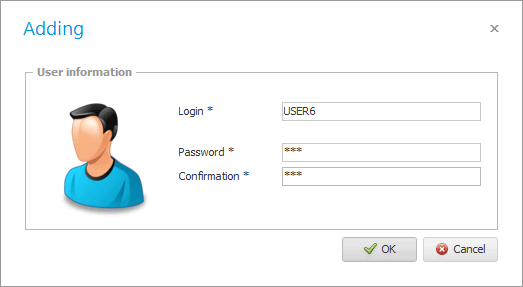
' Password ' and password ' confirmation ' must match.
You can give the new employee the opportunity to specify a password that is convenient for him, if he is nearby. Or enter any password, and then inform the employee that in the future he can easily change it yourself .
![]() See how every employee can change their password to enter the program at least every day.
See how every employee can change their password to enter the program at least every day.
![]() See also how you can save any employee by changing his password if he forgot it himself.
See also how you can save any employee by changing his password if he forgot it himself.
Press the ' OK ' button. Now we see our new login in the list.
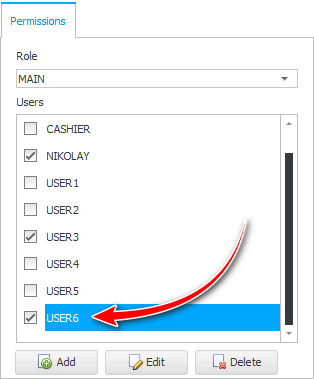
Now we can assign access rights to the newly added employee using the ' Role ' drop-down list. For example, you can select the role of 'salesperson' in the drop-down list, and then the employee will be able to perform only those actions in the program that are available to the seller. And, for example, if you give a person the main role ' MAIN ', then he will have access to all program settings and any analytical reporting that ordinary sellers will not even know about.
![]() You can read about all this here .
You can read about all this here .
![]() Read also what to do if an employee quits and his login needs to be deleted .
Read also what to do if an employee quits and his login needs to be deleted .
![]() Then you can start filling out another directory, for example, sources of information from which your customers will learn about you. This will allow you to easily receive analytics for each type of advertising used in the future.
Then you can start filling out another directory, for example, sources of information from which your customers will learn about you. This will allow you to easily receive analytics for each type of advertising used in the future.
See below for other helpful topics:
![]()
Universal Accounting System
2010 - 2024