Let's get into the module "sales" . When the search box appears, click the button "empty" . Then select action from above "Sell" .

The automated workplace of the seller will appear.
![]() The basic principles of work in the automated workplace of the seller are written here.
The basic principles of work in the automated workplace of the seller are written here.
When making a payment , a check is printed out to customers.

You can use the barcode on this receipt to quickly process your return. To do this, on the panel on the left, go to the ' Return ' tab.
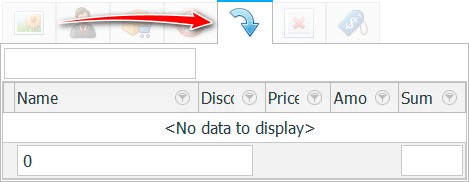
First, in an empty input field, we read the barcode from the check so that the goods that were included in that check are displayed.
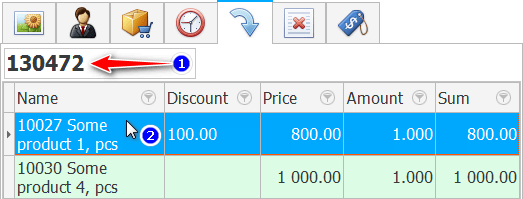
Then double-click on the product that the customer is going to return. Or we click sequentially on all products if the entire purchased product is returned.
The item being returned will appear in the ' Sales List ', but will be displayed in red letters.

The total amount on the right under the list will be with a minus, since the return is a reverse sale action, and we will not have to accept the money, but give it to the buyer.
Therefore, when returning, when the amount is written in the green input field, we will also write it with a minus. Press Enter .
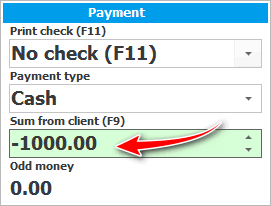
That's it! The return has been made. See how the returns records differ in the sales list.
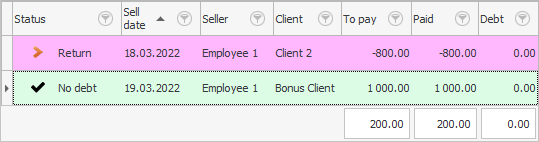
![]() Analyze all returns to better identify defective products.
Analyze all returns to better identify defective products.
If the buyer brought a product that he wants to replace with another. Then you must first issue a return of the returned goods. And then, as usual, sell other products.
See below for other helpful topics:
![]()
Universal Accounting System
2010 - 2024