
Everyone needs to view the doctor's schedule, starting with the receptionists. Also, other doctors can look at the schedule of their colleagues when referring patients to them. And the manager in the same way controls the employment of his employees. Top of the main menu "Program" select a team "Recording" .
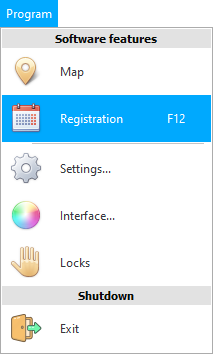
The main program window will appear. It is in it that the main work of the medical center is carried out. Therefore, this window appears automatically when you open the program. It all starts with a schedule "for every doctor" .
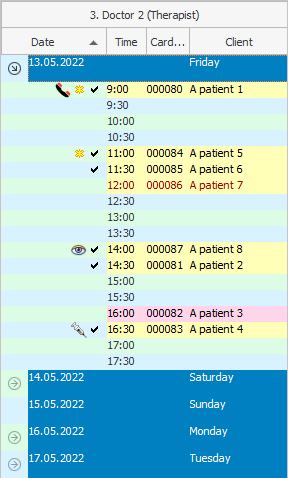
If the patient came to the appointment, next to his name there will be a ' tick '
:' Primary ' patients can be marked with this icon:
If you sign up ' for a consultation ', then an image of the eye will appear:
Carrying out various ' procedures ' is marked like this:
If a person is scheduled for a future period, then a handset will be displayed next to his name, which symbolizes that it would be better to remind the patient about such an appointment.
If the patient has already paid for the services, then it is written in standard black font.
If services still need to be paid, then the font color is red.
And if the background of the line is light red, this means that the patient has canceled his visit.
The time that is busy is displayed with a light yellow background.
If there are any important notes, the background becomes bright yellow.
If you hover your mouse over the name of any patient, you can see the client's contact details and other useful information in a tooltip.
The schedule of the doctor's work can be viewed for any day. Any date can be collapsed or expanded by clicking on the arrow on the left.
Today is displayed in blue font.

Time period and names of doctors to view are set "in the upper left corner of the window" .
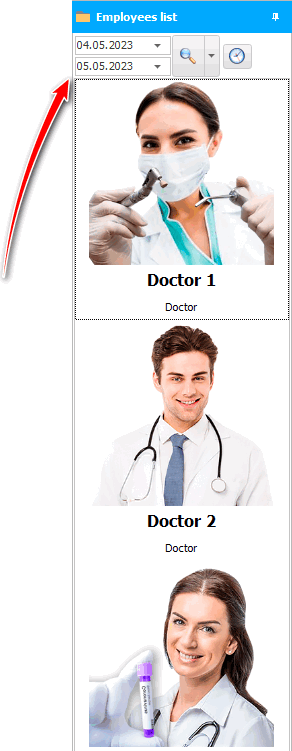
![]() Learn how to upload photos for doctors so they start showing up here.
Learn how to upload photos for doctors so they start showing up here.
First, select the dates for which we will view the schedule. By default, the current day and tomorrow are displayed.
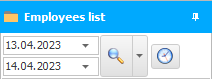
When you have chosen the start and end date, click on the magnifying glass button:![]()

If you do not want to see the schedule of certain doctors, you can click on the drop-down list button next to the magnifying glass image: ![]()
A form will appear with a list of doctors sorted by name. It is possible to hide the schedule of any of them by simply unchecking the checkbox next to the name.
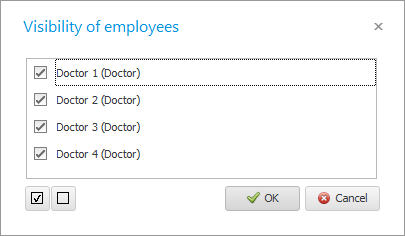
Two special buttons at the bottom of this window allow you to display or hide all doctors at once.

Several employees can make an appointment with a doctor at the same time. To update the schedule and display the latest information, press the F5 key on the keyboard or the button with the magnifying glass icon that we already know: ![]()
Or you can turn on automatic updating of the schedule:![]()
The countdown timer will start. The schedule will be updated every few seconds.![]()

If there are many doctors working in the clinic, it is very easy to switch to the right one. Just double click on the name of the doctor whose schedule you want to see.
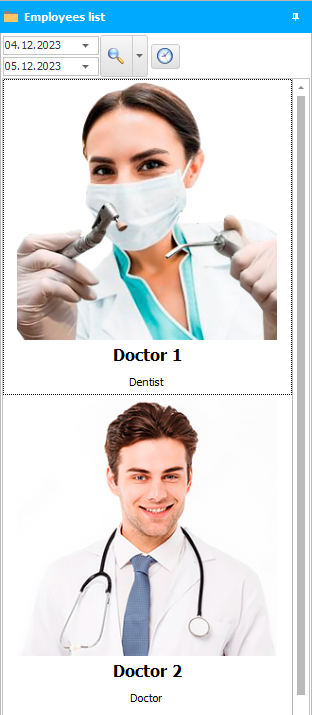
In this list, contextual search by the first letters works. You can make one click on any person and start writing the name of the desired employee using the keyboard. The focus immediately moves to the required line.
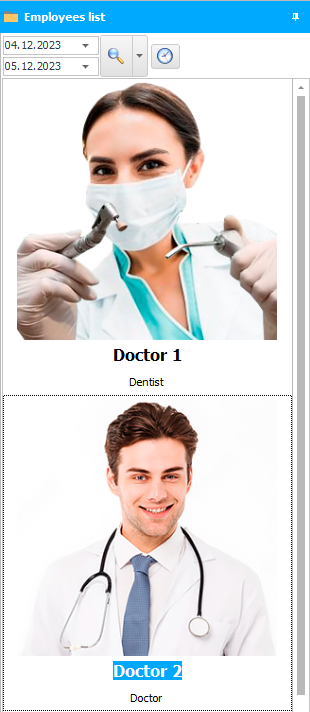

![]() Now that you know the components of the window for filling the doctor's schedule, you can make an appointment for a patient .
Now that you know the components of the window for filling the doctor's schedule, you can make an appointment for a patient .
See below for other helpful topics:
![]()
Universal Accounting System
2010 - 2024