
![]()
![]() These features are only available in the Professional configuration.
These features are only available in the Professional configuration.
![]() First you need to familiarize yourself with the basic principles of assigning access rights .
First you need to familiarize yourself with the basic principles of assigning access rights .
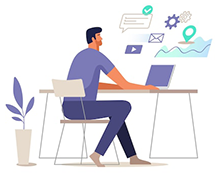
In professional software, there is always a setting for data access rights. If you purchase the maximum configuration of the program, you will have exclusive options for fine-tuning access rights. Setting up user access rights is carried out in the context of tables , fields , reports and actions . These are the parts that make up the software. Those who purchased a cheaper configuration of the program will also be able to restrict some of their employees in access rights. Only they will not do it themselves, but will order revision to our programmers. Employees of our technical department will set up roles and access rights.
![]() See how you can hide an entire table or
See how you can hide an entire table or ![]()
![]() disable the ability to make changes to it. This will help hide important data from employees that they should not have access to. It also makes the job easier. Because there will be no extra functionality.
disable the ability to make changes to it. This will help hide important data from employees that they should not have access to. It also makes the job easier. Because there will be no extra functionality.
![]() It is possible to configure access even to
It is possible to configure access even to ![]()
![]() individual fields of any table. For example, you can hide the cost calculation from ordinary employees.
individual fields of any table. For example, you can hide the cost calculation from ordinary employees.
![]() Any
Any ![]()
![]() the report can also be hidden if it contains information that is confidential to a certain group of employees. As an example - the statistics of piecework wages. Who earned how much should only know the head.
the report can also be hidden if it contains information that is confidential to a certain group of employees. As an example - the statistics of piecework wages. Who earned how much should only know the head.
![]() Similarly, you can control access to
Similarly, you can control access to ![]()
![]() actions . If the user does not have access to unnecessary features, then he will not be able to accidentally use them. For example, a cashier does not need mass mailing to the entire customer base.
actions . If the user does not have access to unnecessary features, then he will not be able to accidentally use them. For example, a cashier does not need mass mailing to the entire customer base.
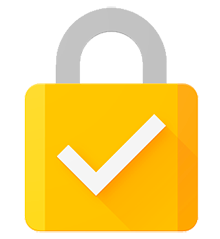
Let's look at a small example of how you can set up data access rights in the ' USU ' program.
For example, a receptionist should not have access to edit prices , make payments , or maintain medical records . Setting data access rights allows you to do all this.
Physicians should not add fees or arbitrarily delete an appointment record. But they should have full access to the conduct of an electronic medical history and the introduction of research results .
The cashier only has to make payments and print checks or receipts. The ability to change old data or delete current information should be closed to avoid fraud or confusion.
Account managers must see all the information without the right to change it. They only need to open account planning .
The manager gets all access rights. In addition, he has access to ![]()
![]() audit . An audit is an opportunity to track all the actions of other employees in the program. So, even if some user does something wrong, you can always find out about it.
audit . An audit is an opportunity to track all the actions of other employees in the program. So, even if some user does something wrong, you can always find out about it.
In the considered example, we received not only restrictions for employees. This is the simplification of the program itself for each user. The cashier, receptionist and other employees will not have unnecessary functionality. This will help to easily understand the program even for older people and those who have poor computer skills.
See below for other helpful topics:
![]()
Universal Accounting System
2010 - 2024