
If more than one person will work in the program, then it is necessary to set up user access rights. The information that any institution uses in its work can be very different. Some information can easily be viewed and edited by almost any employee. Other information is more confidential and requires restricted access rights . Setting it up manually is not easy. That is why we have included a system for setting data access rights in the professional configuration of the program. You will be able to give some employees more opportunities than others. So your data will be completely safe. User access rights are both issued and easily taken back.

If you have already added the necessary logins and now want to assign access rights, then go to the main menu at the very top of the program "Users" , to an item with exactly the same name "Users" .
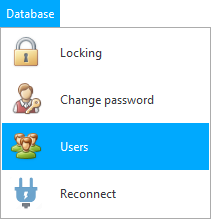
![]() Please read why you will not be able to read the instructions in parallel and work in the window that appears.
Please read why you will not be able to read the instructions in parallel and work in the window that appears.
Next, in the ' Role ' drop-down list, select the desired role. And then check the box next to the new login.
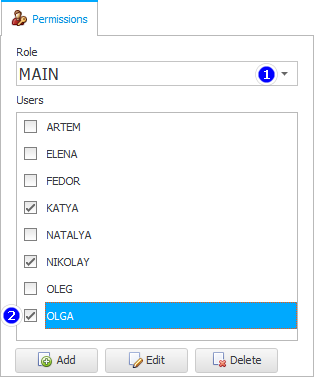
We have now included the login 'OLGA' in the main role ' MAIN '. Since in the example Olga works for us as an accountant, who usually have access to absolutely any financial information in all organizations.

Role is the position of the employee. Doctor, nurse, accountant - these are all positions that people can work in. A separate role in the program is created for each position. And for the role ![]()
![]() access to different elements of the program is configured .
access to different elements of the program is configured .
It is very convenient that you do not need to configure access for each person. You can set up a role for a doctor once, and then simply assign this role to all your medical workers.

The roles themselves are created by ' USU ' programmers. You can always contact them with such a request using the contact details listed on the usu.kz website.
![]() If you purchase the maximum configuration, which is called ' Professional ', then you will have the opportunity not only to connect the desired employee to a specific role, but also
If you purchase the maximum configuration, which is called ' Professional ', then you will have the opportunity not only to connect the desired employee to a specific role, but also ![]()
![]() change the rules for any role , enabling or disabling access to various elements of the program.
change the rules for any role , enabling or disabling access to various elements of the program.

Please note that, according to security rules, access to a certain role can only be given by an employee who himself is included in this role.

Taking away access rights is the opposite action. Uncheck the box next to the employee's name, and he will no longer be able to enter the program with this role.
![]() Now you can start filling out another directory, for example, types of advertising from which your customers will learn about you. This will allow you to easily analyze the effectiveness of each type of advertising in the future.
Now you can start filling out another directory, for example, types of advertising from which your customers will learn about you. This will allow you to easily analyze the effectiveness of each type of advertising in the future.
See below for other helpful topics:
![]()
Universal Accounting System
2010 - 2024