
Instructions for the program for the store
Clients
Adding a new client
In the trading automation program, there is no division into suppliers, partners and customers. Instead, there is only one table in Modules - Organization. This table is Clients. In it, however, you can categorize all customers, suppliers, partners and contractors. This is where you keep track of clients. By default, a customer named Client is already created here, unless you keep track of customers by name. Now in this table you can create a new customer from your database.
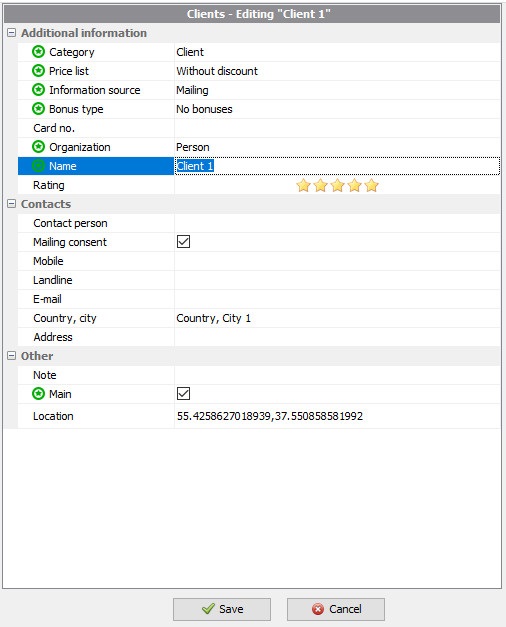
When creating, you can also fill in the rest of the customer card fields to simplify accounting.
- In the field "Price list" , a possible discount for the counterparty is specified. It is selected using the "arrow" icon from the already filled catalog in Directories.
- The "Information source" field is used to indicate how the customer learned about your company.
- "Bonus type" serves to indicate the type of bonuses for the client.
- The field "Card number" is used to issue personal cards to clients. This is an optional field.
- In the field "Name" you can write any designation of a certain client convenient for you. It can be passport data: surname, name, patronymic; the name of the supplier company; the name of your organization to keep track of various expenses in the future.
- "Contact Person" is used to specify the contact person for companies.
- The checkbox mailing consent is indicated so that the client can receive mailings from the program.
- The field "mobile" is filled in if contact phone numbers are registered.
- The "E-mail" field is used to record e-mail.
- The field "Country" is required to register the country of the counterparty. If it is unknown, you can indicate, for example, "unknown".
- The City field is used to record the customer's city.
- Field "Address" to record the exact address.
- The "Note" field is used to record and store any necessary text information.
After filling in all the fields marked with an asterisk and adding any additional entries, if necessary, click Save.