Each user, at least several times a day, can easily change his password if he has a suspicion that someone spied on him. To do this, at the very top of the program in the main menu "Database" have a command "Change Password" .
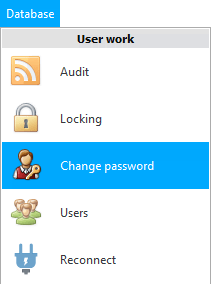
![]() Learn more about what types of menus are.
Learn more about what types of menus are.
![]() Please read why you will not be able to read the instructions in parallel and work in the window that appears.
Please read why you will not be able to read the instructions in parallel and work in the window that appears.
A window will open in which you will need to enter a new password twice.
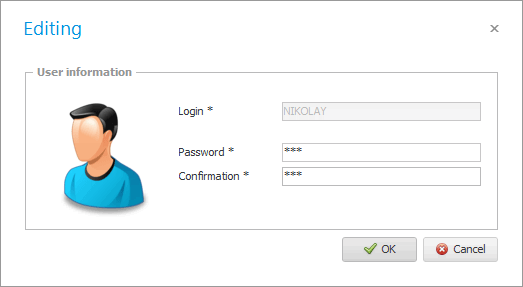
The second time the password is entered so that the user himself is sure that he typed everything correctly, because instead of the characters entered, 'asterisks' are displayed. This is done so that other employees sitting nearby cannot see confidential data.
If you did everything correctly, you will see the following message at the end.
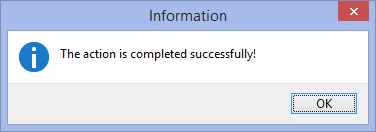
You need to change your password to make sure that no one else makes changes to the database on your behalf.
![]() How to find out,
How to find out, ![]()
![]() who changed the data in the program.
who changed the data in the program.
Other employees may have completely different access rights , with which they may not even see the data that is available to you.
![]() Learn how access rights are assigned to users.
Learn how access rights are assigned to users.
![]() If an employee has forgotten his password and cannot enter the program to change it himself, then the program administrator, who has full access rights, will help. He has the right to change any password .
If an employee has forgotten his password and cannot enter the program to change it himself, then the program administrator, who has full access rights, will help. He has the right to change any password .
See below for other helpful topics:
![]()
Universal Accounting System
2010 - 2026