![]() These features are available only in the Standard and Professional program configurations.
These features are available only in the Standard and Professional program configurations.
Key features ![]() data filtering has already been described in a separate article. And in this article we will consider an additional filtering option that a certain circle of users really like. First, let's go to the directory "nomenclature" .
data filtering has already been described in a separate article. And in this article we will consider an additional filtering option that a certain circle of users really like. First, let's go to the directory "nomenclature" .

Call the context menu with the right mouse button and select the command "Filter Row" .
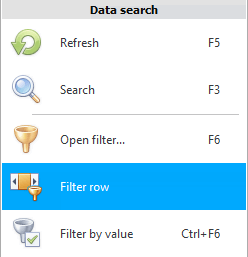
A separate line for filtering will appear under the table headings. Now, even if you close the current directory, the next time you open this filter line, it will not disappear until you hide it yourself with the same command that you called it.

With this line, you can filter the desired values without going into ![]() additional windows described in the data filtering section. For example, let's in the column "Product Name" click on the button with the ' equals ' sign. A list of all comparison signs will be displayed.
additional windows described in the data filtering section. For example, let's in the column "Product Name" click on the button with the ' equals ' sign. A list of all comparison signs will be displayed.
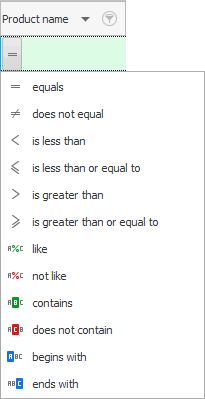
Let's choose ' contains '. For a compact presentation, all comparison signs after selection remain not in the form of text, but in the form of intuitive images. Now click to the right of the selected comparison sign and write ' fabric '. You don't even need to press the ' Enter ' key to complete the condition. Just wait a couple of seconds and the filter condition will apply itself.
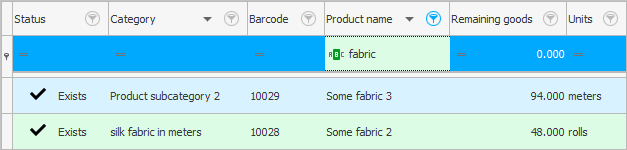
So we used the filter string. Now, from the entire product range, only those records are displayed where in "name" there is a word 'fabric'.
See below for other helpful topics:
![]()
Universal Accounting System
2010 - 2025