![]() These features are available only in the Standard and Professional program configurations.
These features are available only in the Standard and Professional program configurations.
Another way to bring up a window for composing a complex filter is to click the filter button "at the desired column" .
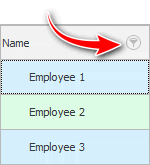
Then select not a specific value, next to which you can put a tick, but click on the item ' (Custom ...) '.
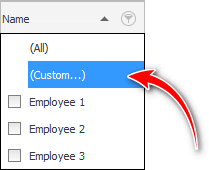
In the window that appears, you do not need to select a field, since we have entered the filter of an already defined field "Full name" . Therefore, we just have to quickly specify the comparison sign and enter the value. ![]() The previous example would look like this.
The previous example would look like this.
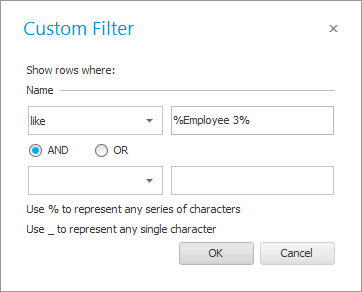
In this easy window for setting up a filter, there are even hints at the bottom that explain what the ' percent ' and ' underscore ' signs mean when compiling a filter.
As you can see in this small filtering window, you can set two conditions at once for the current field. This is useful for fields where a date is specified. So you can easily set a range of dates, for example, to show "sales" from the beginning of a given month to the end.
![]() But, if you need to add a third condition, then you will have to use
But, if you need to add a third condition, then you will have to use ![]() large filter settings window .
large filter settings window .
What did we output with this filter? We displayed only those employees who have in the field "Full name" anywhere there is the word ' employee 2 '. Such a search is used when only part of the first or last name is known.

See below for other helpful topics:
![]()
Universal Accounting System
2010 - 2025