On the quick launch bar, click on "Clients"
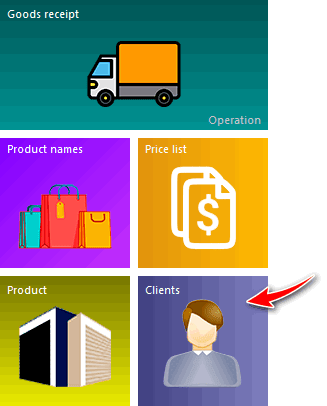
![]() Learn what the Quick Launch Toolbar is and how to access it in a program.
Learn what the Quick Launch Toolbar is and how to access it in a program.
Your database of counterparties will open.

Your buyers or suppliers of products, as well as any other people and companies, can be here. After all, this is a full-fledged CRM system with the ability to plan tasks and mark the work done. But now let's move on to adding a new client. Adding a client to the database is very fast.
Before adding, you must first look for a client "by name" or "phone number" to make sure it doesn't already exist in the database.
![]() How to search correctly.
How to search correctly.
![]() What will be the error when trying to add a duplicate.
What will be the error when trying to add a duplicate.
If you are convinced that the desired client is not yet in the database, you can safely go to his "adding" .

To maximize registration speed up, the only field that must be filled in is "Full name" client. If you work not only with individuals, but also with legal entities, then write the name of the company in this field.
Using the rest of the fields, you can enter contact information, accrue bonuses, adjust personal prices, send SMS messages and much more. All this is discussed in more detail in the detailed instructions.
We press the button "Save" .
The new client will then appear in the list.

![]() Details about adding a client .
Details about adding a client .
![]() You can also register new customers directly from the sales window. And to find out how to do this, let's move on to the next section of the instructions. How to make a sale?
You can also register new customers directly from the sales window. And to find out how to do this, let's move on to the next section of the instructions. How to make a sale?
![]()
Universal Accounting System
2010 - 2025