
The main commands of the program can be quickly entered using the quick launch buttons.
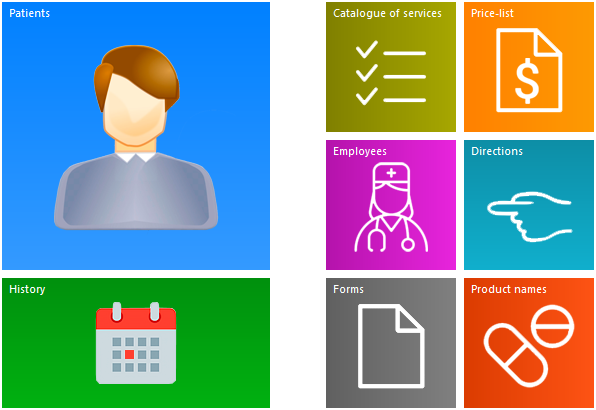
The more important the command, the larger the button for it.
Buttons can be either simple with a title or with a visual image. Moreover, some buttons are animated, their images are constantly moving.
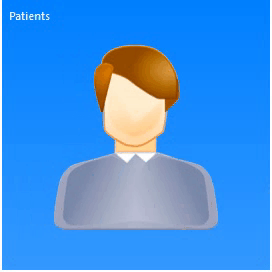
Because of its appearance, this menu is called ' Tile '.

To display the quick launch button bar, from the main menu "Program" select a team "Quick launch" . This is in the event that the window with the buttons was accidentally closed.
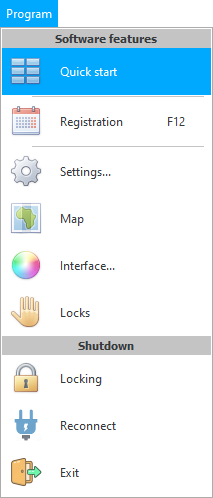
And if you have worked in another window and need to return to the quick launch window, then just switch to the desired tab .


Each user can easily change the quick launch menu according to their preferences. First of all, any button can be moved to another location.
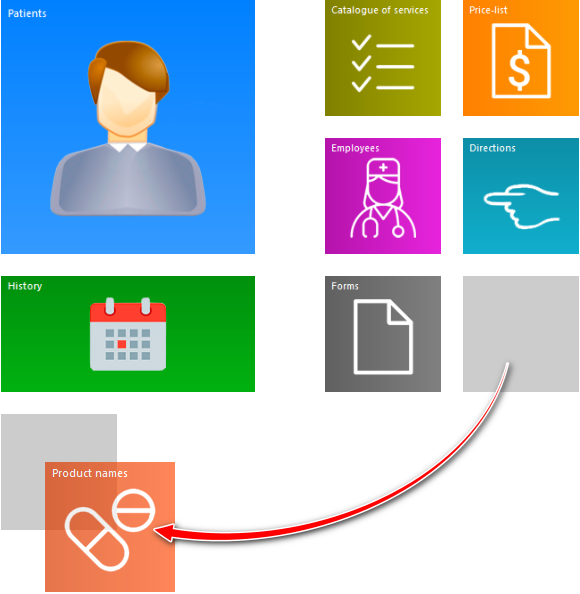

It is possible to supplement the quick launch menu with any command from the user menu. To do this, simply drag the command with the mouse.
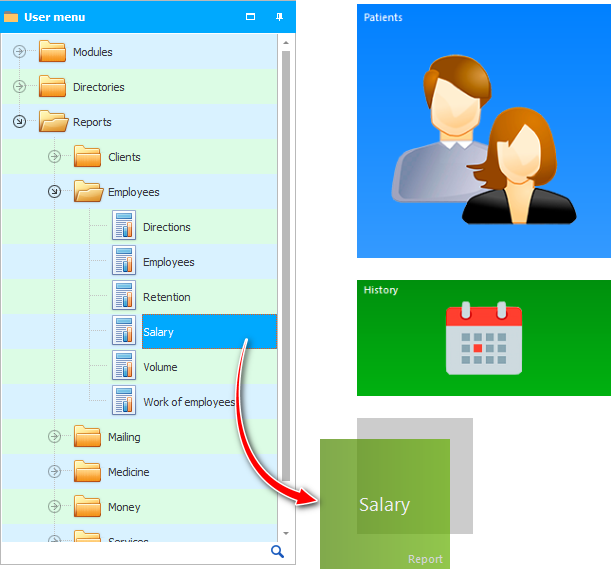

After creating a new quick launch button, a window with properties immediately opens.
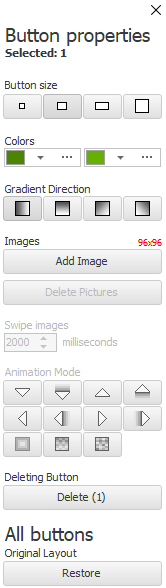
![]() Learn more about what properties are for quick launch buttons .
Learn more about what properties are for quick launch buttons .
See below for other helpful topics:
![]()
Universal Accounting System
2010 - 2025