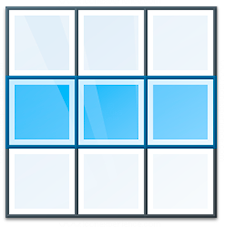
Often it is necessary to select not one, but several lines. How to select multiple lines? Easily! Now we will tell you several ways.
When deleting rows, you can select not only one, but several rows in the table at once. This is very convenient, as you will spend much less time than if you delete a large number of records one at a time.
This is what the table looks like "employees" when only one row is selected. The marker on the left in the form of a black triangle points to it.
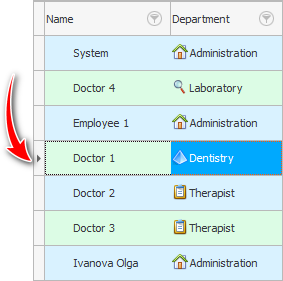
And to select multiple lines, there are two methods.
Or it can be done with the ' Shift ' key pressed when it is required to select an entire range of lines. Then we click with the mouse on the first line, and then with the ' Shift ' key pressed - on the last one. At the same time, all lines that will be in the middle are selected.
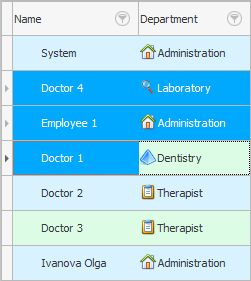
Or you can hold down the ' Ctrl ' key while selecting, when you want to select some lines, and skip others between them.
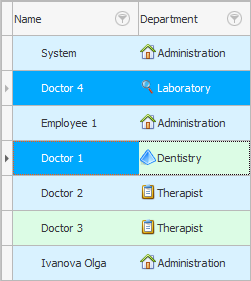

Don't forget to look at "status bar" at the very bottom of the program, where you will be shown exactly how many lines you have selected.
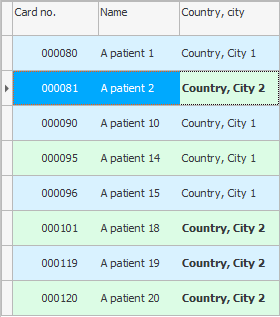
Also, please pay attention to the current cell in the selected row. The program automatically highlights in bold the same values in other lines. In the example, we can see all the customers who are located in the city ' Kazakhstan, Almaty '.
See below for other helpful topics:
![]()
Universal Accounting System
2010 - 2026