

If your colleague has added some entries to the program, but you do not see them. So you need to update the data in the table. Let's take a look at the table as an example. "Visits" .

![]() Note that the Data Search Form will appear first.
Note that the Data Search Form will appear first.
We will not use search. To do this, first press the button below "Clear" . And then immediately press the button "Search" .
After that, all available information on visits will be displayed.
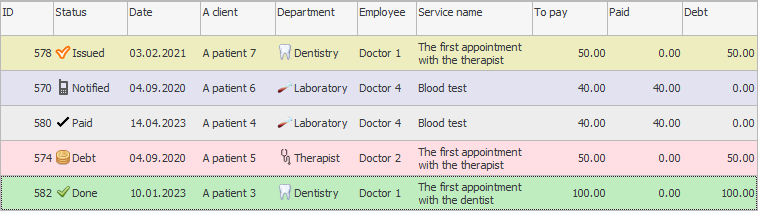

It is most likely that you have several people working at the same time who can make appointments for patients. It can be both receptionists and doctors themselves. When multiple users are working on the same table at the same time, you can periodically update the display dataset with the command "Refresh" , which can be found in the context menu or on the toolbar.
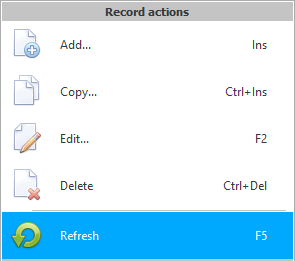
If you work alone in the program, then in most cases the program will automatically update all the tables associated with it after saving or changing a record. If this does not happen, update them manually.

The current table will not be updated if you are in the mode of adding or editing a record.

![]() You can also enable Automatic table update so that the program itself performs updates at a specified frequency.
You can also enable Automatic table update so that the program itself performs updates at a specified frequency.
In this case, the information will be updated automatically at the specified interval. But in any case, you will still have the opportunity to update the data manually. It is better to set the interval not too large so that it does not interfere with the current work.
The same functionality can be used to update reports if you use them to constantly monitor various processes.
See below for other helpful topics:
![]()
Universal Accounting System
2010 - 2025