![]() These features are available only in the Standard and Professional program configurations.
These features are available only in the Standard and Professional program configurations.

Quick filtering of information is provided due to the presence of a special line. Key features ![]() data filtering has already been described in a separate article. And in this article we will consider an additional filtering option that a certain circle of users really like. This is a special string for filtering data in any table. First, let's go to the module "Patients" .
data filtering has already been described in a separate article. And in this article we will consider an additional filtering option that a certain circle of users really like. This is a special string for filtering data in any table. First, let's go to the module "Patients" .
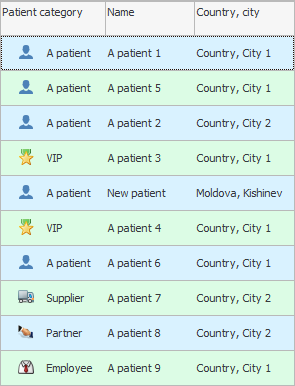
Call the context menu with the right mouse button and select the command "Filter string" .
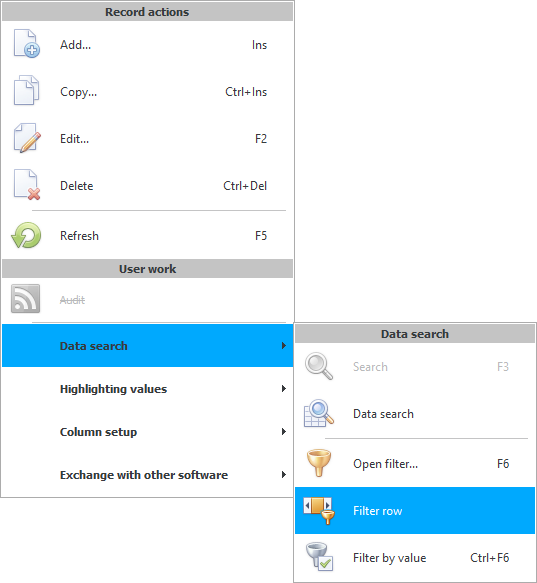
A separate line for filtering will appear under the table headings.
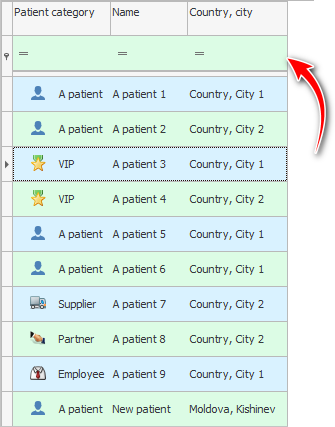
Now, even if you close the current directory, the next time you open this filter line, it will not disappear until you hide it yourself with the same command that you called it.
With this line, you can filter the desired values without going into ![]() additional windows described in the data filtering section. For example, let's in the column "Patient name" click on the button with the ' equals ' sign. A list of all comparison signs will be displayed.
additional windows described in the data filtering section. For example, let's in the column "Patient name" click on the button with the ' equals ' sign. A list of all comparison signs will be displayed.
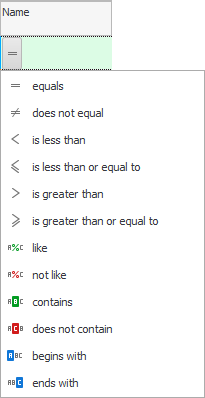
Let's choose ' contains '. For a compact presentation, all comparison signs after selection remain not in the form of text, but in the form of intuitive images.
Now click to the right of the selected comparison sign and write ' Ivan '. You don't even need to press the ' Enter ' key to complete the condition. Just wait a couple of seconds and the filter condition will apply itself.
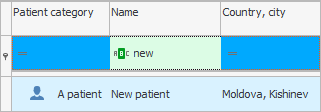
So we used the filter string. So from the entire huge database of patients, you will quickly display exactly the right client.

It is possible to quickly find the right patient without even typing his full name and surname. It is enough to indicate one syllable from the surname and one syllable from the name. To do this, select the comparison sign ' looks like '.
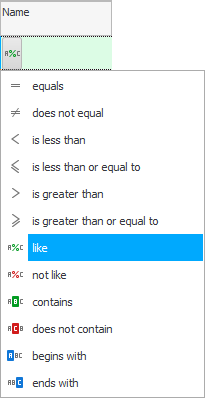
And when entering the value you are looking for, use the percent sign, which means ' any characters '.
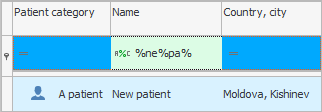
In this case, we found all patients who have the syllable ' iv ' in both their last name and first name.
See below for other helpful topics:
![]()
Universal Accounting System
2010 - 2025