
![]()
![]() These features are only available in the Professional configuration.
These features are only available in the Professional configuration.
![]() First you need to familiarize yourself with the basic principles of assigning access rights .
First you need to familiarize yourself with the basic principles of assigning access rights .
![]() Earlier we learned how to set up access
Earlier we learned how to set up access ![]()
![]() to entire tables .
to entire tables .
Now it's time to set up access to the table fields. This is the setting of access rights at the record level in certain columns. This is a more thorough setting that will allow you to configure access for each column of the table. Top of the main menu "Database" select a team "tables" .

There will be data that will ![]() grouped by role.
grouped by role.

First, expand any role to see the tables it includes.

Then expand any table to display its columns.

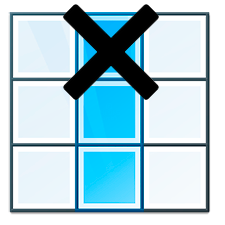
You can double-click on any column to change its permissions.
![]() Please read why you will not be able to read the instructions in parallel and work in the window that appears.
Please read why you will not be able to read the instructions in parallel and work in the window that appears.


If the ' View data ' checkbox is checked, then users will be able to see the information from this column when viewing the table.

If you disable the checkbox ' Adding ', then the field will not be displayed when adding a new record .

It is possible to remove the field from the ' edit ' mode as well.
Do not forget that if the user has access to the change, all his edits will not go unnoticed. After all, the main user always has the ability to control through ![]()
![]() audit .
audit .

If you want to use a search form for a specific table, then you can check the ' Search ' box for any field so that you can search for the desired records in the table by this field.

Now you know how you can fine-tune access for a specific role even to individual columns of any table.
See below for other helpful topics:
![]()
Universal Accounting System
2010 - 2025