If the balances do not match for some product, first in "nomenclature" select it with a mouse click.

Then from the top of the list of internal reports, select the command "Card Product" .
In the window that appears, specify the parameters for generating a report and click the ' Report ' button.
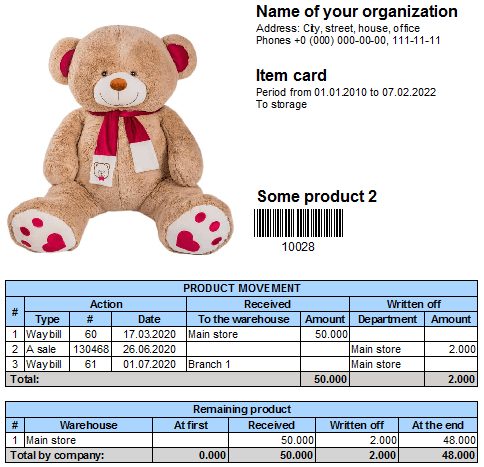
In the bottom table of the generated report, you can see in which departments there is a product.
The top table in the report shows all movements of the selected item.
The ' Type ' column indicates the type of operation. Goods may arrive according to "waybill" or be "sold" . Next immediately come columns with a unique code and transaction date, so that you can easily find the specified invoice if it turns out that the wrong amount was credited by the user.
Further sections ' Received ' and ' Written off ' can be either filled or empty.
In the first operation, only the receipt is filled - it means that the goods have arrived at the organization.
The second operation has both a receipt and a write-off, which means that the goods were moved from one department to another.
The third operation has only a write-off - it means that the goods have been sold.
By comparing the actual data in this way with what is included in the program, it is easy to find discrepancies and inaccuracies due to the human factor and correct them.
![]() If there are many discrepancies, you can take an inventory .
If there are many discrepancies, you can take an inventory .
See below for other helpful topics:
![]()
Universal Accounting System
2010 - 2024