At the bottom of the user menu, you can see "Search" . If you forgot where this or that reference book, module or report is located, you can quickly find it by simply writing the name and clicking on the button with the 'magnifying glass' icon.
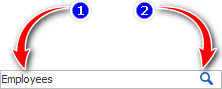
Then all other items will simply disappear, and only those that match the search criteria will remain.
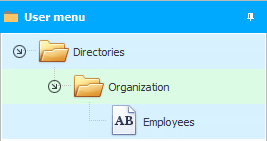
What is important to know to use the search?
The input field for specifying the search criteria has a stylish design with a hidden outline. Therefore, to start entering the phrase you are looking for, click the mouse to the left of the button with the image of a magnifying glass.
You can write not the full name of the object you are looking for, you can simply enter the first letters, and even case-insensitive (capital letters). True, in this case, not one menu element corresponding to the criterion may come out, but several, in which the specified part of the word will occur in the name.
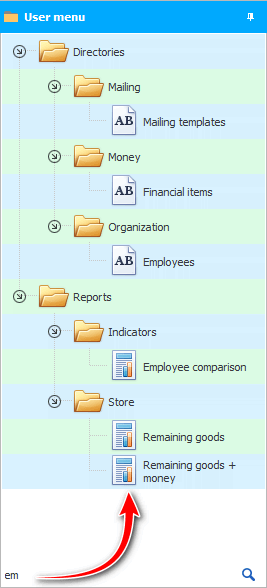
You can not press the button with the 'magnifying glass' icon, it will be faster after entering the search phrase to press the ' Enter ' key on the keyboard.
To return the full composition of the menu, we erase the search criterion and then also press ' Enter '.
The ' USU ' program is professional, so some actions can be performed in it, both by methods that are understandable for beginners, and by hidden features that are usually known only to experienced users. We will now tell you about one such possibility.
Click on the very first item in "user's menu" .
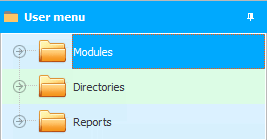
And just start typing the first letters of the item you are looking for from the keyboard. For example, we are looking for a directory "Employees" . Enter the first pair of characters on the keyboard: ' e ' and ' m '.
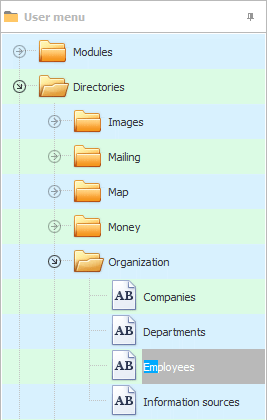
That's all! I found the guide I needed right away.
Come back to:
![]()
Universal Accounting System
2010 - 2024