The nomenclature of goods may appear with a grouping, which, when choosing a product, will only interfere with us. Ungroup this "button" .
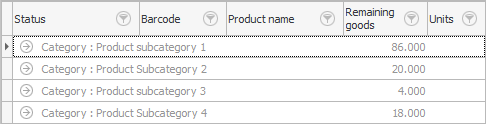
The product names will be displayed in a simple table view. Now sort by the column by which you will search for the desired product. For example, if you work with barcodes, set the sort by field "Barcode" . If you did everything right, a gray triangle will appear in the header of this field.
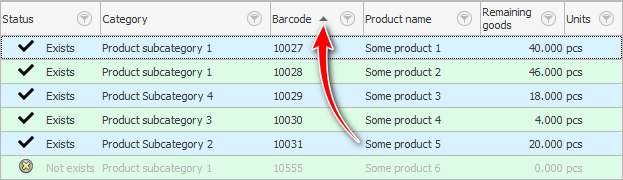
So you have prepared a product range for a quick search on it. This only needs to be done once.
Now we click on any row of the table, but in the field "Barcode" so that the search is performed on it. And we begin to drive the value of the barcode from the keyboard. As a result, the focus will move to the desired product.

![]() If you have the opportunity to use a barcode scanner , see how it's done.
If you have the opportunity to use a barcode scanner , see how it's done.
![]() Searching for a product by name is done differently.
Searching for a product by name is done differently.
If, when searching for a product, you see that it is not yet in the nomenclature, it means that a new product has been ordered. In this case, we can easily add new nomenclature along the way. To do this, being in the directory "Product names" , press the button "Add" .
When the desired product is found or added, we are left with it "Choose" .
See below for other helpful topics:
![]()
Universal Accounting System
2010 - 2024