![]() These features are available only in the Standard and Professional program configurations.
These features are available only in the Standard and Professional program configurations.
Let's go in the module "Sales" highlight the most important orders using a set of visual images. For this we use the command "Conditional Formatting" .
![]() Please read why you will not be able to read the instructions in parallel and work in the window that appears.
Please read why you will not be able to read the instructions in parallel and work in the window that appears.
A window for adding special effects table entries will appear. To add a new data formatting condition to it, click the ' New Rule ' button.

To get started, select ' Format all cells based on their values via icon set '. And then at the bottom of the window from the drop-down list, select the set of pictures you like the most.
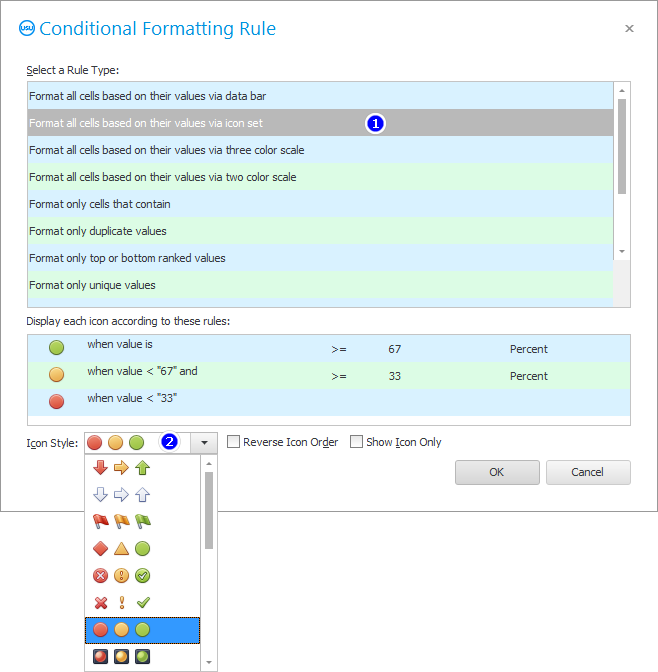
The first entry is added to the list of formatting conditions. In it, you will need to select the field for which we will apply the special effect. Select the field ' To pay '.
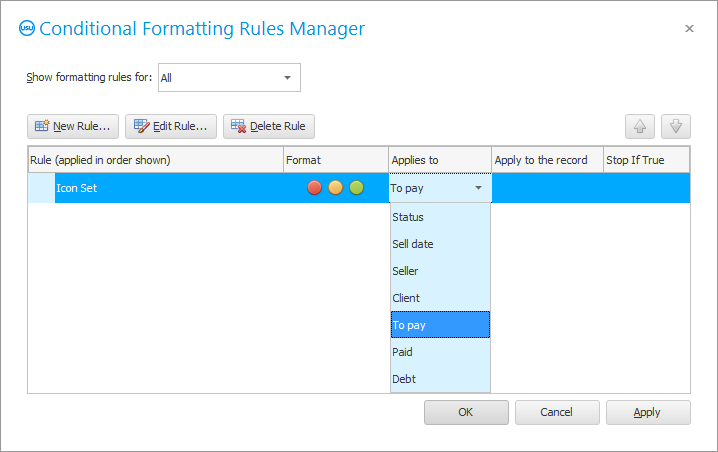
See how the sales list has changed. Now there is a red circle next to small sales. Average sales are marked with an orange circle. And the most desirable large orders are marked with a green circle.

After that, your employees will accurately determine which order needs to be checked especially carefully.
You can experiment by choosing different sets of pictures. in order to change "conditional formatting" , enter the command of the same name again. Click the ' Edit Rule ' button.

Now select another set of pictures. For example, those images that will differ not in color, but in the degree of filling. And above the drop-down list for selecting pictures, there are also special effect settings that you can try changing.
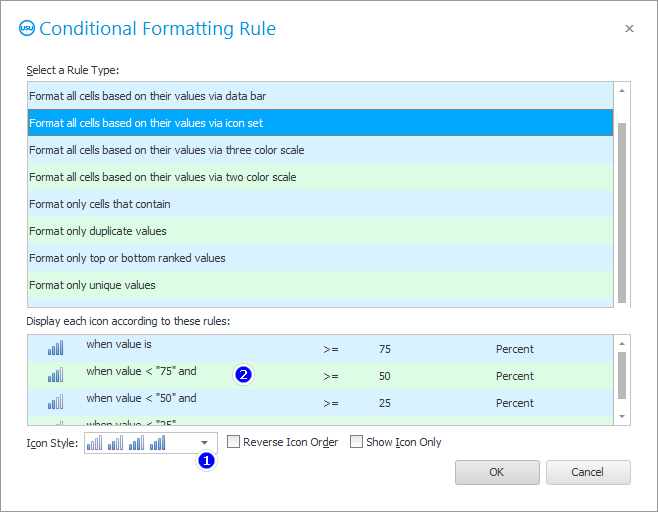
You get this result.
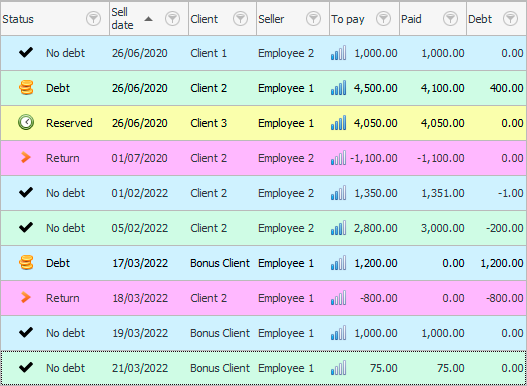
![]() There is still a possibility
There is still a possibility ![]() assign your picture to a certain value for greater visibility.
assign your picture to a certain value for greater visibility.
![]() Find out how you can highlight important values not with a picture, but with
Find out how you can highlight important values not with a picture, but with ![]() gradient background .
gradient background .
See below for other helpful topics:
![]()
Universal Accounting System
2010 - 2024