![]() These features are available only in the Standard and Professional program configurations.
These features are available only in the Standard and Professional program configurations.
For example, let's go to the module "Money" , in which it is possible to mark all our expenses .
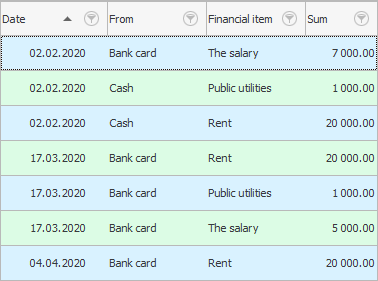
We can easily add more clarity to any table by assigning pictures to certain values. This will be especially useful when there are many records in the table.
To start in the field "From" let's right-click on the exact cell where the value ' Cash ' is indicated. Then choose the command "Assign a picture" .
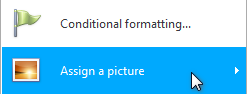
A huge collection of images will appear, divided into convenient groups. Since we took a table related to finances as an example, let's open a group of pictures called ' Money '.
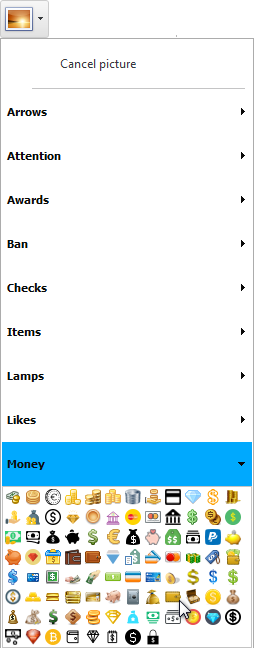
Now click on the image that you like best and that is more associated with cash. For example, let's select ' wallet '.
See how immediately those expenses where paid in cash began to stand out.
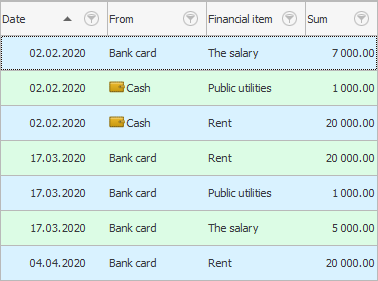
Now assign an image for the value ' Bank card ' in the same way. For example, to visualize this payment method, let's select the ' bank card ' image. The list of our postings has become even clearer.
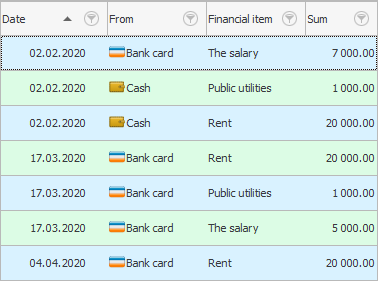
Thus, we can make the values in the column even more visual "financial item" .

This function works in all directories and modules. Moreover, the settings for each user are individual. Pictures that you set up for yourself will be visible only to you.
Do not limit yourself, because at your disposal is "huge collection" , which includes more than 1000 carefully selected pictures for all occasions.
To cancel an assigned picture, select the ' Cancel picture ' command.
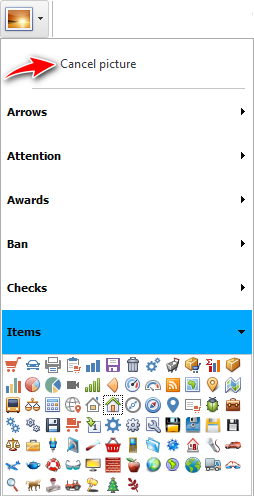
The entire collection of images is stored in "this handbook" . In it, you can both delete pictures and add new ones. If you want to "add" your images, which will be even more relevant to your type of activity, consider several important requirements.
Images must be in PNG format , which supports transparency.
The size of each image must be 16x16 pixels.
Read how to upload images to the program.
![]() Is there some more
Is there some more ![]() other ways to highlight certain values.
other ways to highlight certain values.
See below for other helpful topics:
![]()
Universal Accounting System
2010 - 2024