![]() Before you learn about the mechanism for quickly finding the desired string, first familiarize yourself with the methods sorting .
Before you learn about the mechanism for quickly finding the desired string, first familiarize yourself with the methods sorting .
Now let's start learning how to quickly find the desired row in the table. For such a search, we will not need any special input fields where you enter the text you are looking for. Everything is much easier and more convenient!
For example, we will look for the right person in the employee directory "by name" . Therefore, we first sort the data by the ' FULL NAME ' column and stand on the first row of the table.
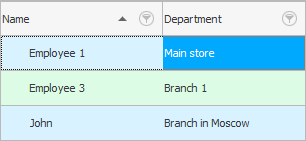
And now we just start typing the name of the person we are looking for on the keyboard. Enter ' j ', then ' o '. Even though we enter ' J ' in lower case, and in the table ' John ' is written with a capital letter, the program immediately moves the focus to it.
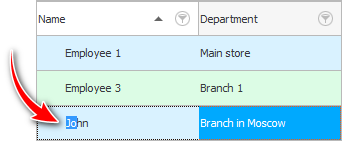
This is called 'fast first letter search'. Even if thousands of employees are entered in the table, the program will instantly find the right one as you enter characters.
If there are similar values in the table, for example, ' John ' and ' Johnson ', then after entering the first four letters ' John ', the focus will first go to the employee that will be located closer, and when entering the fifth character, it will already show the required person. If we write ' s ' as the fifth character, the program will display ' Johnson '.
The search may not work if you are trying to press letters in one language, and a completely different language is active in the Windows operating system in the lower right corner.
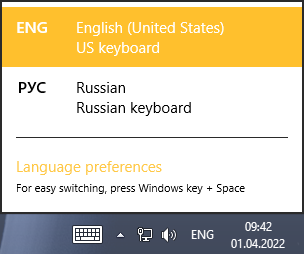
![]() If you know only a part of the value you are looking for, which can occur not only at the beginning of a phrase, but also in the middle, then see here how to perform such a search using the example of searching for a product by name .
If you know only a part of the value you are looking for, which can occur not only at the beginning of a phrase, but also in the middle, then see here how to perform such a search using the example of searching for a product by name .
See below for other helpful topics:
![]()
Universal Accounting System
2010 - 2024