
Instructions for the program for the store
Settings
Employees and logins
When you start the program, a window appears where we need to enter a username, password and role. Role is the access scheme under which this or that user works, his authority in the database.
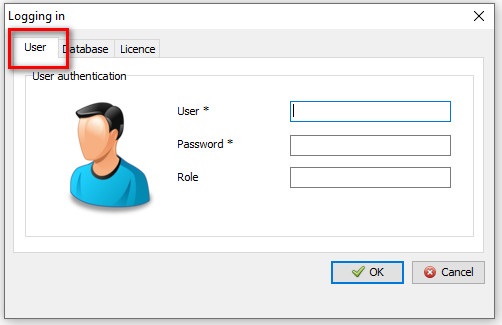
Before entering this data, you must specify the path to the database on the local disk or on the server. This is done on the "Database" tab.
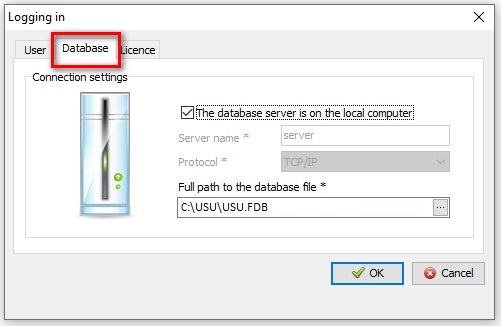
If the database is located on this computer, then tick the box "Database server is on the local computer" and specify the path. If the database is on the server, the checkbox is unchecked and the "Server name" field contains the name of the server where it is located, as well as the local path to the database on the server.
In the tab "License" your computer number and license will be indicated. You will need this tab if in the future you will reinstall the program on another computer, for example. You don't need to change anything here.
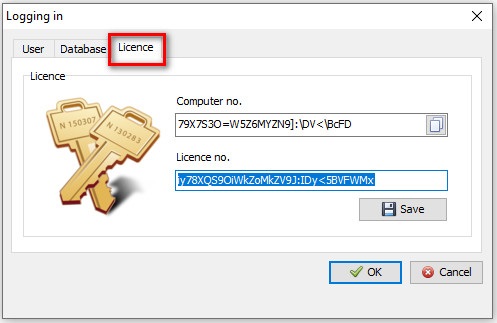
If everything is configured correctly, then we return to the "User" tab. Since we do not have a login yet, we enter the system login "ADMIN" and the system password, which is specified in the contract. We do not specify the role.
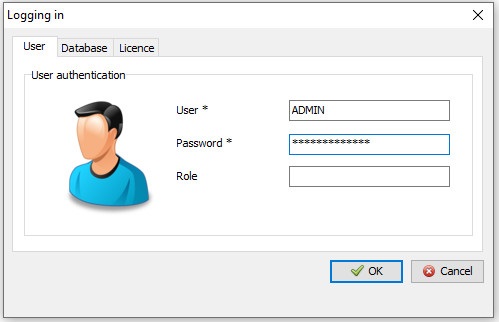
Press "OK" and, if everything is filled in correctly, the main program window opens.
At the top, look for the "Users" button and click it.
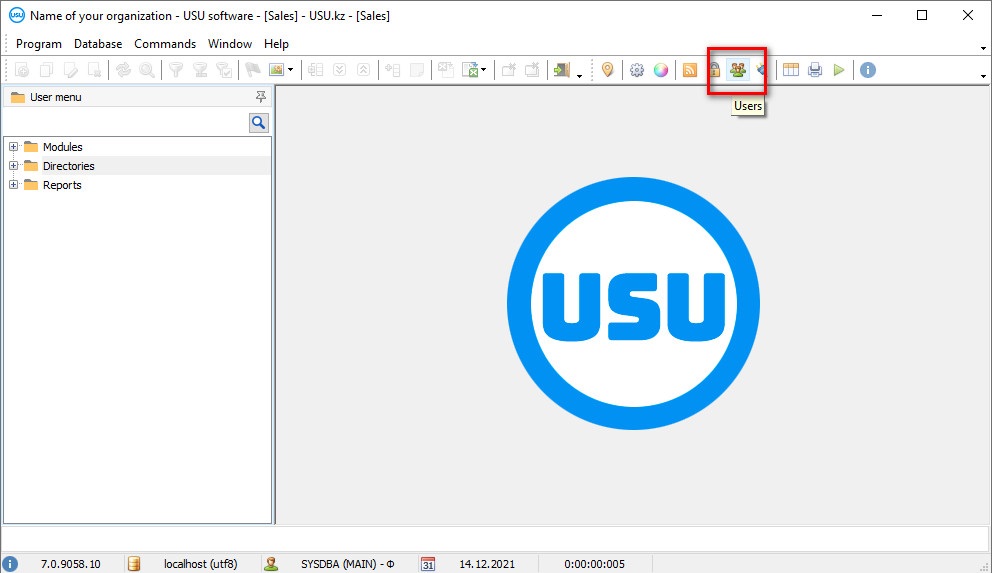
The next window appears.
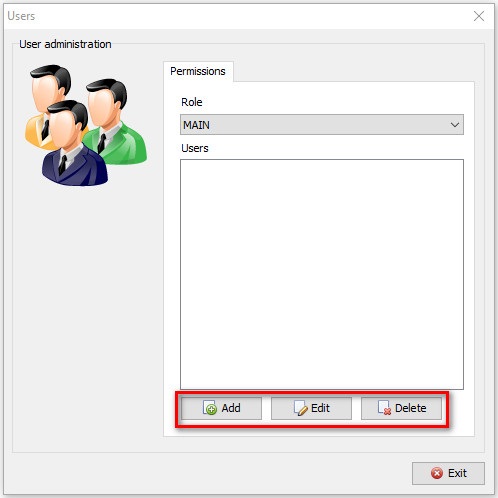
To create a new login in the system, press the "Add" button. A window appears where we enter the data that we want to use.
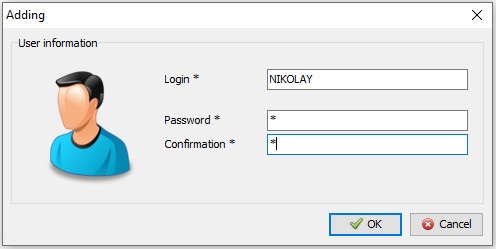
Click "OK". Now, in the list of roles, select the one we need, and mark the created login with a tick if it relates to this access scheme. The role "MAIN" gives full rights in the system.
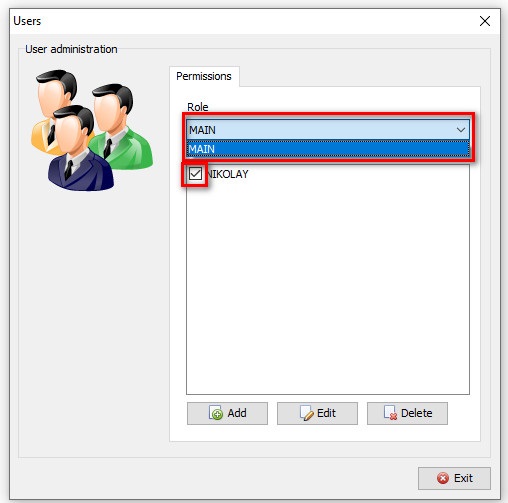
All other logins are created in the same way.
Click "Exit" and exit the program completely so that the changes are saved.
Now your employees can log in with their logins and access rights. Let's re-enter the user already created by us. IMPORTANT that the username, password and role are specified exactly as they were when created.
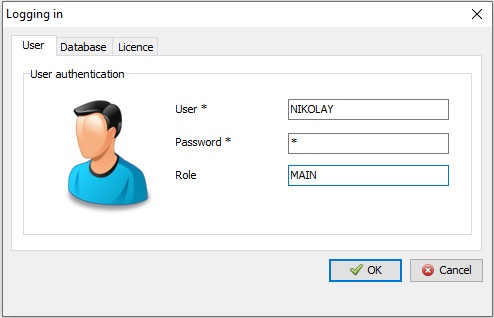
Sellers without login
Sellers without a login cannot use the program. If the seller needs to use the program, the administrator will have to create a separate account for this seller according to the scheme discussed above.