
If you want to save time when searching for information, you can search not on a specific column , but on the entire table at once. To do this, a special field for entering the desired value is displayed above the table. Table search covers all visible columns.
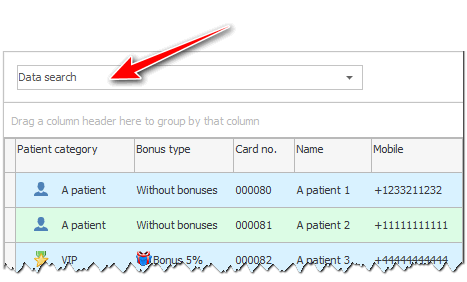
If you write something in this input field, the search for the entered text will be carried out immediately in all visible columns of the table .
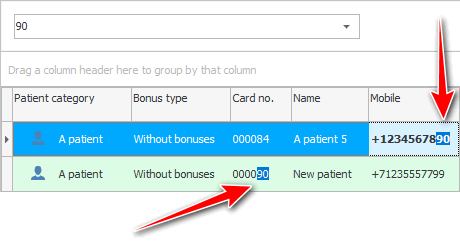
The found values will be highlighted to be more visible.
The example above searches for a customer. The searched text was found both in the card number and in the mobile phone number.

If you have a small computer screen, then this input field may initially be hidden in order to save workspace. It is also hidden for submodules . In these cases, you can display it yourself. To do this, call the context menu on any table with the right mouse button. Select the ' Search Data ' group of commands. And then in the second part of the context menu, click on the item "Full table search" .
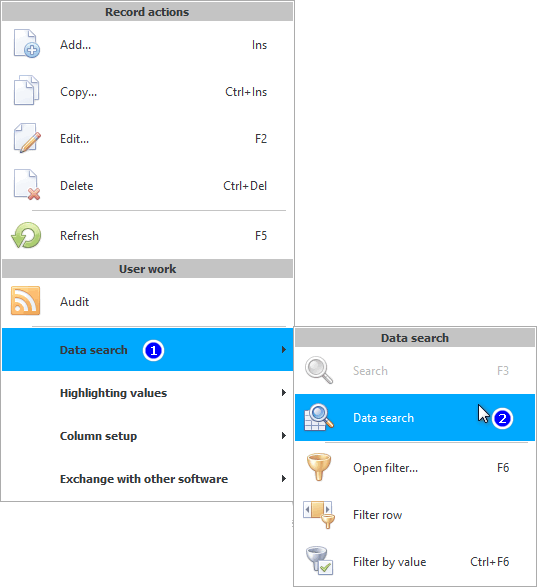
By a second click on the same command, the input field can be hidden.
See below for other helpful topics:
![]()
Universal Accounting System
2010 - 2024