
If you are setting up a template to automatically or manually fill out a medical form, then you still need to prepare a place in the file for the value to be inserted correctly. Preparing a place for the value won't take you long.
When automatically filling out the document, we place these bookmarks.

First, you need to make sure there is a space before the bookmark. This will ensure that the inserted value will be nicely indented after the header.

Secondly, you need to foresee what font the inserted value will fit in. For example, to make a value stand out and read well, you can display it in bold.
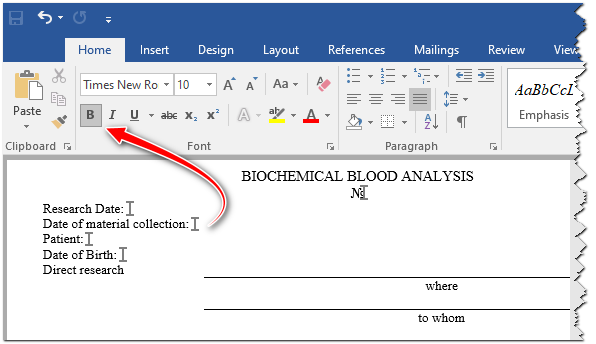
To do this, select the bookmark and set the desired font.
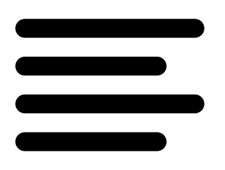
Now pay attention to those places where the doctor will manually insert values from templates .

When a paper template is used, lines made from repeated underscores are appropriate. They show where you need to enter the text by hand. And for an electronic document template, such lines are not just not needed, they will even interfere.
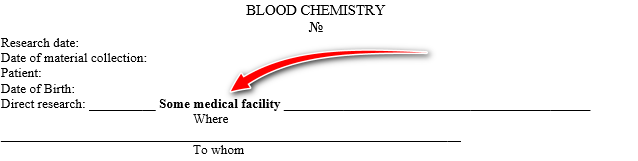
When a medical professional inserts a value in such a place, some of the underscores will move, and the document will already lose its neatness. In addition, the added value itself will not be underlined.
It is correct to use tables to draw lines.
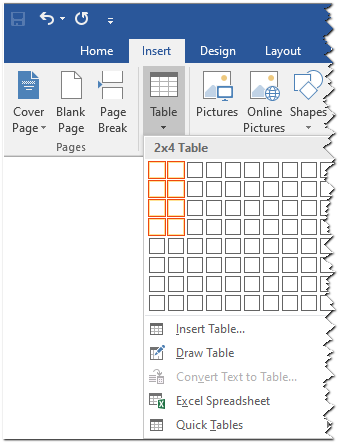
When the table has appeared, arrange the headings in the desired cells.
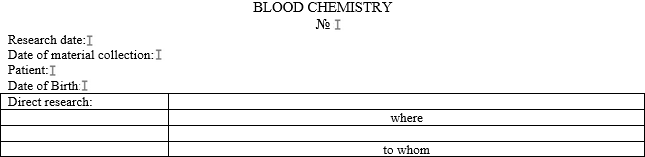
Now it remains to select the table and hide its lines.
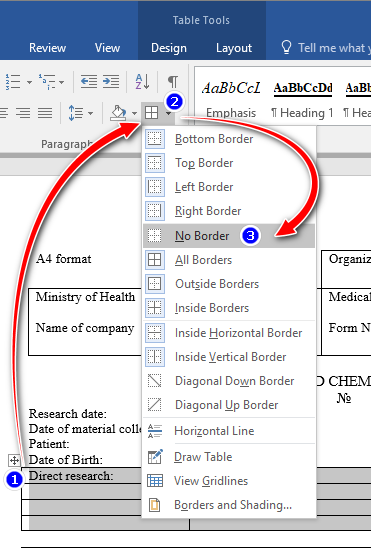
Then display only the lines you want to underline the values.
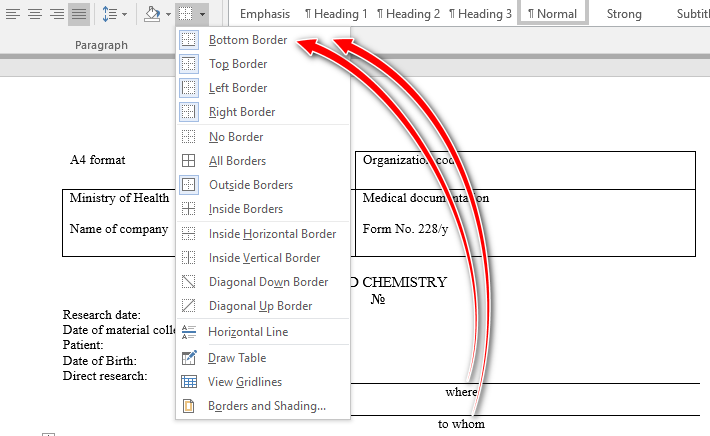
Just look how your document will change when you set up the line display correctly.
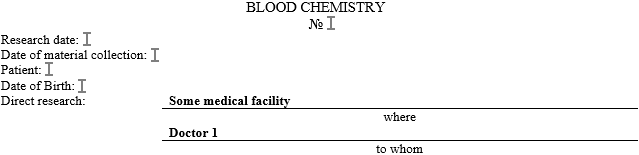
Additionally, do not forget to set the desired font and text alignment for the table cells into which values will be inserted.
See below for other helpful topics:
![]()
Universal Accounting System
2010 - 2024