
Working with windows in the program is very important, because most often the program is used under the operating system ' Windows '. Whatever directories you open, they open in separate windows. This is called ' Multi-Document Interface ' which is the most advanced as you can work with one window and then easily switch to another. For example, we entered the directory "sources of information" .
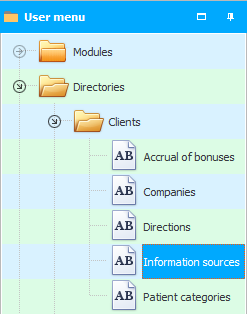
If the data is grouped "open groups" . And you'll see a list of places where patients usually find out about your clinic.
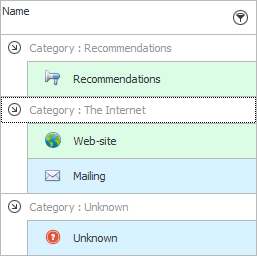
If you look at the upper right corner of the program, when at least one module or directory is open, you can see two sets of standard buttons: ' Minimize ', ' Restore ' and ' Close '.

The top set of buttons concerns the program itself. That is, if you press the top 'cross', the program itself will close.
But the bottom set of buttons refers to the current open directory. If you click on the lower 'cross', then the directory that we now see will close, in our example it is "information sources" .
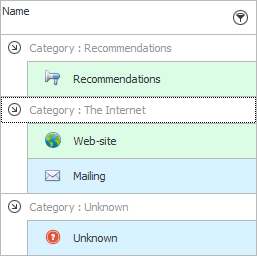
To work with open windows at the very top of the program there is even a whole section "Window" .

![]() Find out more about what are What are the types of menus? .
Find out more about what are What are the types of menus? .
You can see the ' Open Forms ' list. With the ability to switch to another. Form and window are one and the same.

It is possible to build open forms ' Cascade ' - that is, one after the other. Open any two directories, and then click on this command to make it clearer to you.

Forms can also be arranged in ' Horizontal Tiles '.

Or as a ' Vertical tile '.
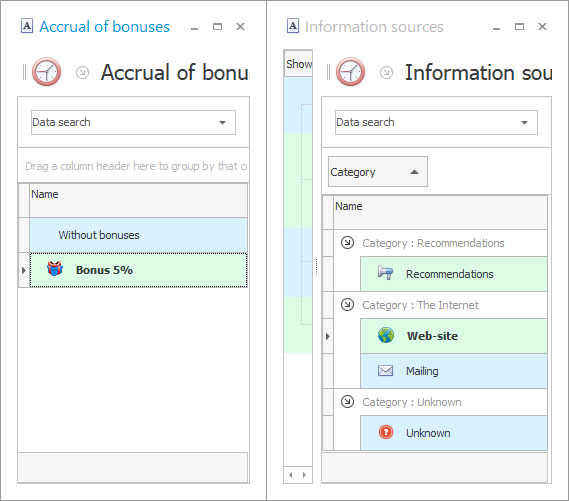
Can "close" current window.
Or one click "close all" windows right away.
Or "leave one" the current window, the rest will be closed when this command is selected.
![]() These are standard features of the operating system. Now look how the developers of ' Universal Accounting System ' have made this process even more convenient with the help of tabs .
These are standard features of the operating system. Now look how the developers of ' Universal Accounting System ' have made this process even more convenient with the help of tabs .
![]() The program also uses modal windows .
The program also uses modal windows .
See below for other helpful topics:
![]()
Universal Accounting System
2010 - 2025